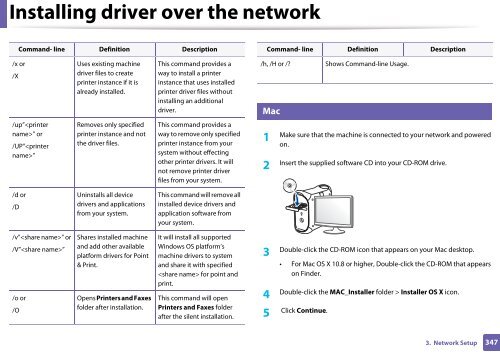Samsung Multifunzione b/n MultiXpress SL-K7400GX (A3) (40 ppm) - User Manual_36.16 MB, pdf, ENGLISH
Samsung Multifunzione b/n MultiXpress SL-K7400GX (A3) (40 ppm) - User Manual_36.16 MB, pdf, ENGLISH
Samsung Multifunzione b/n MultiXpress SL-K7400GX (A3) (40 ppm) - User Manual_36.16 MB, pdf, ENGLISH
You also want an ePaper? Increase the reach of your titles
YUMPU automatically turns print PDFs into web optimized ePapers that Google loves.
Installing driver over the network<br />
Command- line Definition Description<br />
Command- line Definition Description<br />
/x or<br />
/X<br />
Uses existing machine<br />
driver files to create<br />
printer instance if it is<br />
already installed.<br />
This command provides a<br />
way to install a printer<br />
instance that uses installed<br />
printer driver files without<br />
installing an additional<br />
driver.<br />
6<br />
/h, /H or /?<br />
Mac<br />
Shows Command-line Usage.<br />
/up”” or<br />
/UP””<br />
Removes only specified<br />
printer instance and not<br />
the driver files.<br />
This command provides a<br />
way to remove only specified<br />
printer instance from your<br />
system without effecting<br />
other printer drivers. It will<br />
not remove printer driver<br />
files from your system.<br />
1<br />
Make sure that the machine is connected to your network and powered<br />
on.<br />
2<br />
Insert the supplied software CD into your CD-ROM drive.<br />
/d or<br />
/D<br />
Uninstalls all device<br />
drivers and applications<br />
from your system.<br />
This command will remove all<br />
installed device drivers and<br />
application software from<br />
your system.<br />
/v”” or<br />
/V””<br />
/o or<br />
/O<br />
Shares installed machine<br />
and add other available<br />
platform drivers for Point<br />
& Print.<br />
Opens Printers and Faxes<br />
folder after installation.<br />
It will install all supported<br />
Windows OS platform’s<br />
machine drivers to system<br />
and share it with specified<br />
for point and<br />
print.<br />
This command will open<br />
Printers and Faxes folder<br />
after the silent installation.<br />
3<br />
Double-click the CD-ROM icon that appears on your Mac desktop.<br />
• For Mac OS X 10.8 or higher, Double-click the CD-ROM that appears<br />
on Finder.<br />
4<br />
Double-click the MAC_Installer folder > Installer OS X icon.<br />
5<br />
Click Continue.<br />
3. Network Setup<br />
347