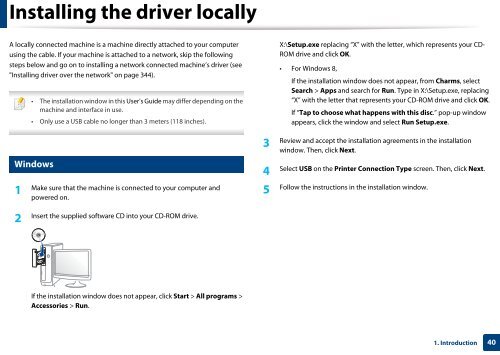Samsung Multifunzione b/n MultiXpress SL-K7400GX (A3) (40 ppm) - User Manual_36.16 MB, pdf, ENGLISH
Samsung Multifunzione b/n MultiXpress SL-K7400GX (A3) (40 ppm) - User Manual_36.16 MB, pdf, ENGLISH
Samsung Multifunzione b/n MultiXpress SL-K7400GX (A3) (40 ppm) - User Manual_36.16 MB, pdf, ENGLISH
You also want an ePaper? Increase the reach of your titles
YUMPU automatically turns print PDFs into web optimized ePapers that Google loves.
Installing the driver locally<br />
A locally connected machine is a machine directly attached to your computer<br />
using the cable. If your machine is attached to a network, skip the following<br />
steps below and go on to installing a network connected machine’s driver (see<br />
"Installing driver over the network" on page 344).<br />
• The installation window in this <strong>User</strong>’s Guide may differ depending on the<br />
machine and interface in use.<br />
• Only use a USB cable no longer than 3 meters (118 inches).<br />
X:\Setup.exe replacing “X” with the letter, which represents your CD-<br />
ROM drive and click OK.<br />
• For Windows 8,<br />
If the installation window does not appear, from Charms, select<br />
Search > Apps and search for Run. Type in X:\Setup.exe, replacing<br />
“X” with the letter that represents your CD-ROM drive and click OK.<br />
If “Tap to choose what happens with this disc.” pop-up window<br />
appears, click the window and select Run Setup.exe.<br />
27<br />
Windows<br />
1<br />
Make sure that the machine is connected to your computer and<br />
powered on.<br />
3<br />
Review and accept the installation agreements in the installation<br />
window. Then, click Next.<br />
4<br />
Select USB on the Printer Connection Type screen. Then, click Next.<br />
5<br />
Follow the instructions in the installation window.<br />
2<br />
Insert the supplied software CD into your CD-ROM drive.<br />
If the installation window does not appear, click Start > All programs ><br />
Accessories > Run.<br />
1. Introduction<br />
<strong>40</strong>