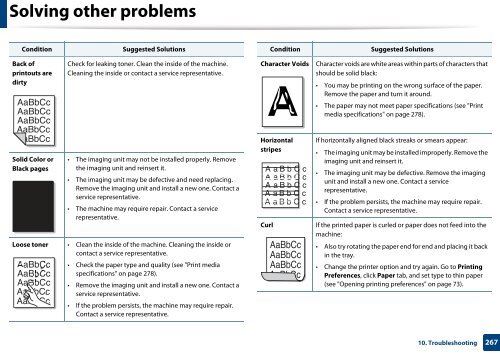Samsung Multifunzione b/n MultiXpress SL-K7400GX (A3) (40 ppm) - User Manual_36.16 MB, pdf, ENGLISH
Samsung Multifunzione b/n MultiXpress SL-K7400GX (A3) (40 ppm) - User Manual_36.16 MB, pdf, ENGLISH
Samsung Multifunzione b/n MultiXpress SL-K7400GX (A3) (40 ppm) - User Manual_36.16 MB, pdf, ENGLISH
Create successful ePaper yourself
Turn your PDF publications into a flip-book with our unique Google optimized e-Paper software.
Solving other problems<br />
Condition<br />
Suggested Solutions<br />
Condition<br />
Suggested Solutions<br />
Back of<br />
printouts are<br />
dirty<br />
Check for leaking toner. Clean the inside of the machine.<br />
Cleaning the inside or contact a service representative.<br />
Character Voids<br />
A<br />
Character voids are white areas within parts of characters that<br />
should be solid black:<br />
• You may be printing on the wrong surface of the paper.<br />
Remove the paper and turn it around.<br />
• The paper may not meet paper specifications (see "Print<br />
media specifications" on page 278).<br />
Solid Color or<br />
Black pages<br />
A<br />
• The imaging unit may not be installed properly. Remove<br />
the imaging unit and reinsert it.<br />
• The imaging unit may be defective and need replacing.<br />
Remove the imaging unit and install a new one. Contact a<br />
service representative.<br />
• The machine may require repair. Contact a service<br />
representative.<br />
Loose toner • Clean the inside of the machine. Cleaning the inside or<br />
contact a service representative.<br />
• Check the paper type and quality (see "Print media<br />
specifications" on page 278).<br />
• Remove the imaging unit and install a new one. Contact a<br />
service representative.<br />
• If the problem persists, the machine may require repair.<br />
Contact a service representative.<br />
Horizontal<br />
stripes<br />
Curl<br />
If horizontally aligned black streaks or smears appear:<br />
• The imaging unit may be installed improperly. Remove the<br />
imaging unit and reinsert it.<br />
• The imaging unit may be defective. Remove the imaging<br />
unit and install a new one. Contact a service<br />
representative.<br />
• If the problem persists, the machine may require repair.<br />
Contact a service representative.<br />
If the printed paper is curled or paper does not feed into the<br />
machine:<br />
• Also try rotating the paper end for end and placing it back<br />
in the tray.<br />
• Change the printer option and try again. Go to Printing<br />
Preferences, click Paper tab, and set type to thin paper<br />
(see "Opening printing preferences" on page 73).<br />
10. Troubleshooting<br />
267