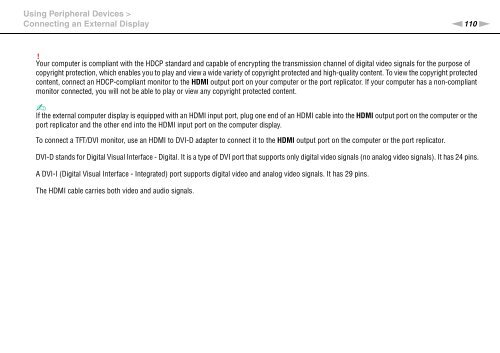Sony VPCSE2E1E - VPCSE2E1E Istruzioni per l'uso Inglese
Sony VPCSE2E1E - VPCSE2E1E Istruzioni per l'uso Inglese
Sony VPCSE2E1E - VPCSE2E1E Istruzioni per l'uso Inglese
You also want an ePaper? Increase the reach of your titles
YUMPU automatically turns print PDFs into web optimized ePapers that Google loves.
Using Peripheral Devices ><br />
Connecting an External Display<br />
n110<br />
N<br />
!<br />
Your computer is compliant with the HDCP standard and capable of encrypting the transmission channel of digital video signals for the purpose of<br />
copyright protection, which enables you to play and view a wide variety of copyright protected and high-quality content. To view the copyright protected<br />
content, connect an HDCP-compliant monitor to the HDMI output port on your computer or the port replicator. If your computer has a non-compliant<br />
monitor connected, you will not be able to play or view any copyright protected content.<br />
✍<br />
If the external computer display is equipped with an HDMI input port, plug one end of an HDMI cable into the HDMI output port on the computer or the<br />
port replicator and the other end into the HDMI input port on the computer display.<br />
To connect a TFT/DVI monitor, use an HDMI to DVI-D adapter to connect it to the HDMI output port on the computer or the port replicator.<br />
DVI-D stands for Digital Visual Interface - Digital. It is a type of DVI port that supports only digital video signals (no analog video signals). It has 24 pins.<br />
A DVI-I (Digital Visual Interface - Integrated) port supports digital video and analog video signals. It has 29 pins.<br />
The HDMI cable carries both video and audio signals.