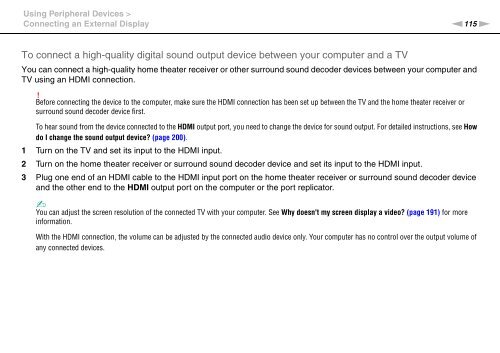Sony VPCSE2E1E - VPCSE2E1E Istruzioni per l'uso Inglese
Sony VPCSE2E1E - VPCSE2E1E Istruzioni per l'uso Inglese
Sony VPCSE2E1E - VPCSE2E1E Istruzioni per l'uso Inglese
Create successful ePaper yourself
Turn your PDF publications into a flip-book with our unique Google optimized e-Paper software.
Using Peripheral Devices ><br />
Connecting an External Display<br />
n115<br />
N<br />
To connect a high-quality digital sound output device between your computer and a TV<br />
You can connect a high-quality home theater receiver or other surround sound decoder devices between your computer and<br />
TV using an HDMI connection.<br />
!<br />
Before connecting the device to the computer, make sure the HDMI connection has been set up between the TV and the home theater receiver or<br />
surround sound decoder device first.<br />
To hear sound from the device connected to the HDMI output port, you need to change the device for sound output. For detailed instructions, see How<br />
do I change the sound output device? (page 200).<br />
1 Turn on the TV and set its input to the HDMI input.<br />
2 Turn on the home theater receiver or surround sound decoder device and set its input to the HDMI input.<br />
3 Plug one end of an HDMI cable to the HDMI input port on the home theater receiver or surround sound decoder device<br />
and the other end to the HDMI output port on the computer or the port replicator.<br />
✍<br />
You can adjust the screen resolution of the connected TV with your computer. See Why doesn't my screen display a video? (page 191) for more<br />
information.<br />
With the HDMI connection, the volume can be adjusted by the connected audio device only. Your computer has no control over the output volume of<br />
any connected devices.