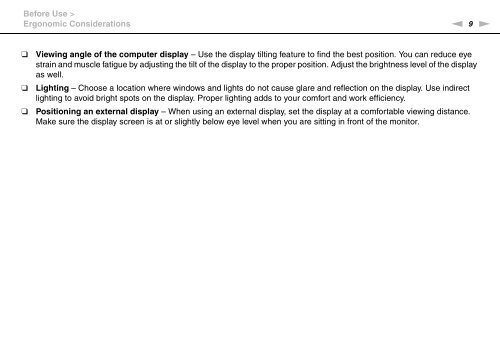Sony VPCSE2E1E - VPCSE2E1E Istruzioni per l'uso Inglese
Sony VPCSE2E1E - VPCSE2E1E Istruzioni per l'uso Inglese
Sony VPCSE2E1E - VPCSE2E1E Istruzioni per l'uso Inglese
You also want an ePaper? Increase the reach of your titles
YUMPU automatically turns print PDFs into web optimized ePapers that Google loves.
Before Use ><br />
Ergonomic Considerations<br />
n<br />
9<br />
N<br />
❑<br />
❑<br />
❑<br />
Viewing angle of the computer display – Use the display tilting feature to find the best position. You can reduce eye<br />
strain and muscle fatigue by adjusting the tilt of the display to the pro<strong>per</strong> position. Adjust the brightness level of the display<br />
as well.<br />
Lighting – Choose a location where windows and lights do not cause glare and reflection on the display. Use indirect<br />
lighting to avoid bright spots on the display. Pro<strong>per</strong> lighting adds to your comfort and work efficiency.<br />
Positioning an external display – When using an external display, set the display at a comfortable viewing distance.<br />
Make sure the display screen is at or slightly below eye level when you are sitting in front of the monitor.