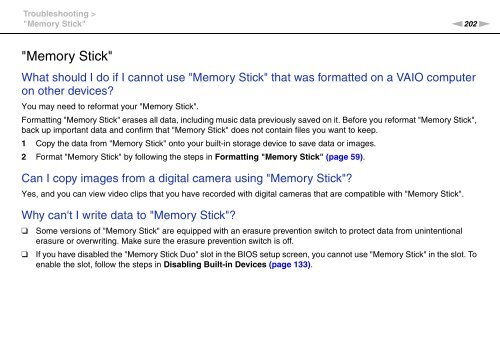Sony VPCSE2E1E - VPCSE2E1E Istruzioni per l'uso Inglese
Sony VPCSE2E1E - VPCSE2E1E Istruzioni per l'uso Inglese
Sony VPCSE2E1E - VPCSE2E1E Istruzioni per l'uso Inglese
You also want an ePaper? Increase the reach of your titles
YUMPU automatically turns print PDFs into web optimized ePapers that Google loves.
Troubleshooting ><br />
"Memory Stick"<br />
n202<br />
N<br />
"Memory Stick"<br />
What should I do if I cannot use "Memory Stick" that was formatted on a VAIO computer<br />
on other devices?<br />
You may need to reformat your "Memory Stick".<br />
Formatting "Memory Stick" erases all data, including music data previously saved on it. Before you reformat "Memory Stick",<br />
back up important data and confirm that "Memory Stick" does not contain files you want to keep.<br />
1 Copy the data from "Memory Stick" onto your built-in storage device to save data or images.<br />
2 Format "Memory Stick" by following the steps in Formatting "Memory Stick" (page 59).<br />
Can I copy images from a digital camera using "Memory Stick"?<br />
Yes, and you can view video clips that you have recorded with digital cameras that are compatible with "Memory Stick".<br />
Why can't I write data to "Memory Stick"?<br />
❑<br />
❑<br />
Some versions of "Memory Stick" are equipped with an erasure prevention switch to protect data from unintentional<br />
erasure or overwriting. Make sure the erasure prevention switch is off.<br />
If you have disabled the "Memory Stick Duo" slot in the BIOS setup screen, you cannot use "Memory Stick" in the slot. To<br />
enable the slot, follow the steps in Disabling Built-in Devices (page 133).