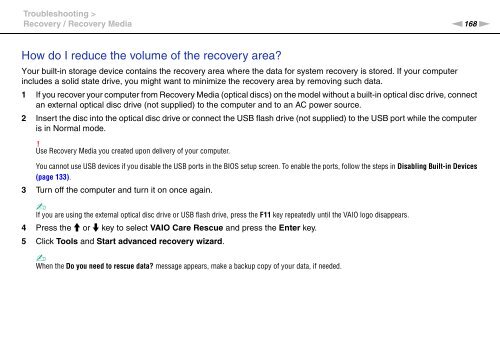Sony VPCSE2E1E - VPCSE2E1E Istruzioni per l'uso Inglese
Sony VPCSE2E1E - VPCSE2E1E Istruzioni per l'uso Inglese
Sony VPCSE2E1E - VPCSE2E1E Istruzioni per l'uso Inglese
Create successful ePaper yourself
Turn your PDF publications into a flip-book with our unique Google optimized e-Paper software.
Troubleshooting ><br />
Recovery / Recovery Media<br />
n168<br />
N<br />
How do I reduce the volume of the recovery area?<br />
Your built-in storage device contains the recovery area where the data for system recovery is stored. If your computer<br />
includes a solid state drive, you might want to minimize the recovery area by removing such data.<br />
1 If you recover your computer from Recovery Media (optical discs) on the model without a built-in optical disc drive, connect<br />
an external optical disc drive (not supplied) to the computer and to an AC power source.<br />
2 Insert the disc into the optical disc drive or connect the USB flash drive (not supplied) to the USB port while the computer<br />
is in Normal mode.<br />
!<br />
Use Recovery Media you created upon delivery of your computer.<br />
You cannot use USB devices if you disable the USB ports in the BIOS setup screen. To enable the ports, follow the steps in Disabling Built-in Devices<br />
(page 133).<br />
3 Turn off the computer and turn it on once again.<br />
✍<br />
If you are using the external optical disc drive or USB flash drive, press the F11 key repeatedly until the VAIO logo disappears.<br />
4 Press the M or m key to select VAIO Care Rescue and press the Enter key.<br />
5 Click Tools and Start advanced recovery wizard.<br />
✍<br />
When the Do you need to rescue data? message appears, make a backup copy of your data, if needed.