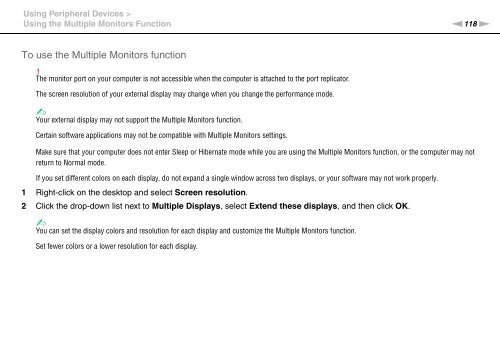Sony VPCSE2E1E - VPCSE2E1E Istruzioni per l'uso Inglese
Sony VPCSE2E1E - VPCSE2E1E Istruzioni per l'uso Inglese
Sony VPCSE2E1E - VPCSE2E1E Istruzioni per l'uso Inglese
Create successful ePaper yourself
Turn your PDF publications into a flip-book with our unique Google optimized e-Paper software.
Using Peripheral Devices ><br />
Using the Multiple Monitors Function<br />
n118<br />
N<br />
To use the Multiple Monitors function<br />
!<br />
The monitor port on your computer is not accessible when the computer is attached to the port replicator.<br />
The screen resolution of your external display may change when you change the <strong>per</strong>formance mode.<br />
✍<br />
Your external display may not support the Multiple Monitors function.<br />
Certain software applications may not be compatible with Multiple Monitors settings.<br />
Make sure that your computer does not enter Sleep or Hibernate mode while you are using the Multiple Monitors function, or the computer may not<br />
return to Normal mode.<br />
If you set different colors on each display, do not expand a single window across two displays, or your software may not work pro<strong>per</strong>ly.<br />
1 Right-click on the desktop and select Screen resolution.<br />
2 Click the drop-down list next to Multiple Displays, select Extend these displays, and then click OK.<br />
✍<br />
You can set the display colors and resolution for each display and customize the Multiple Monitors function.<br />
Set fewer colors or a lower resolution for each display.