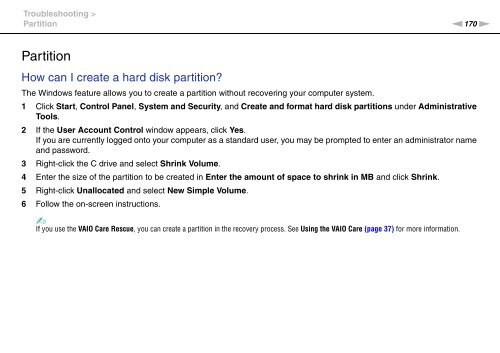Sony VPCSE2E1E - VPCSE2E1E Istruzioni per l'uso Inglese
Sony VPCSE2E1E - VPCSE2E1E Istruzioni per l'uso Inglese
Sony VPCSE2E1E - VPCSE2E1E Istruzioni per l'uso Inglese
You also want an ePaper? Increase the reach of your titles
YUMPU automatically turns print PDFs into web optimized ePapers that Google loves.
Troubleshooting ><br />
Partition<br />
n170<br />
N<br />
Partition<br />
How can I create a hard disk partition?<br />
The Windows feature allows you to create a partition without recovering your computer system.<br />
1 Click Start, Control Panel, System and Security, and Create and format hard disk partitions under Administrative<br />
Tools.<br />
2 If the User Account Control window appears, click Yes.<br />
If you are currently logged onto your computer as a standard user, you may be prompted to enter an administrator name<br />
and password.<br />
3 Right-click the C drive and select Shrink Volume.<br />
4 Enter the size of the partition to be created in Enter the amount of space to shrink in MB and click Shrink.<br />
5 Right-click Unallocated and select New Simple Volume.<br />
6 Follow the on-screen instructions.<br />
✍<br />
If you use the VAIO Care Rescue, you can create a partition in the recovery process. See Using the VAIO Care (page 37) for more information.