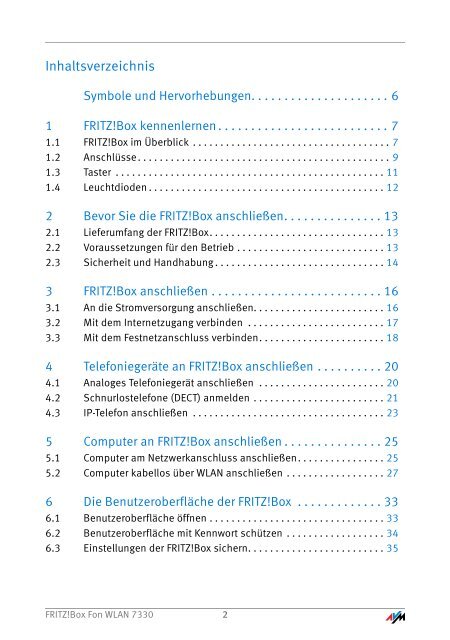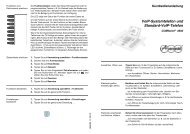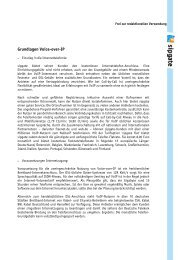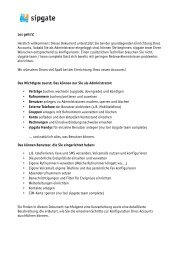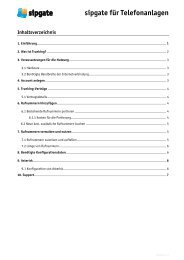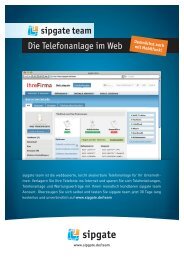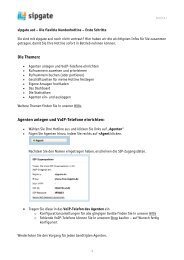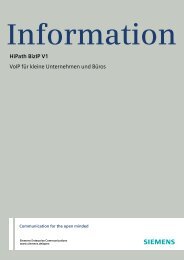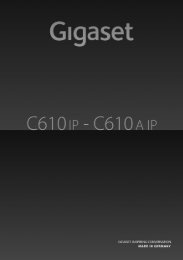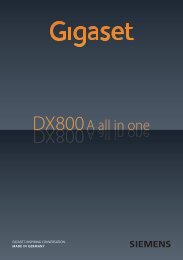FRITZ!Box - Sipgate.de
FRITZ!Box - Sipgate.de
FRITZ!Box - Sipgate.de
Erfolgreiche ePaper selbst erstellen
Machen Sie aus Ihren PDF Publikationen ein blätterbares Flipbook mit unserer einzigartigen Google optimierten e-Paper Software.
Inhaltsverzeichnis<br />
Symbole und Hervorhebungen. . . . . . . . . . . . . . . . . . . . . 6<br />
1 <strong>FRITZ</strong>!<strong>Box</strong> kennenlernen . . . . . . . . . . . . . . . . . . . . . . . . . . 7<br />
1.1 <strong>FRITZ</strong>!<strong>Box</strong> im Überblick . . . . . . . . . . . . . . . . . . . . . . . . . . . . . . . . . . . . 7<br />
1.2 Anschlüsse. . . . . . . . . . . . . . . . . . . . . . . . . . . . . . . . . . . . . . . . . . . . . . 9<br />
1.3 Taster . . . . . . . . . . . . . . . . . . . . . . . . . . . . . . . . . . . . . . . . . . . . . . . . . 11<br />
1.4 Leuchtdio<strong>de</strong>n . . . . . . . . . . . . . . . . . . . . . . . . . . . . . . . . . . . . . . . . . . . 12<br />
2 Bevor Sie die <strong>FRITZ</strong>!<strong>Box</strong> anschließen. . . . . . . . . . . . . . . 13<br />
2.1 Lieferumfang <strong>de</strong>r <strong>FRITZ</strong>!<strong>Box</strong>. . . . . . . . . . . . . . . . . . . . . . . . . . . . . . . . 13<br />
2.2 Voraussetzungen für <strong>de</strong>n Betrieb . . . . . . . . . . . . . . . . . . . . . . . . . . . 13<br />
2.3 Sicherheit und Handhabung . . . . . . . . . . . . . . . . . . . . . . . . . . . . . . . 14<br />
3 <strong>FRITZ</strong>!<strong>Box</strong> anschließen . . . . . . . . . . . . . . . . . . . . . . . . . . 16<br />
3.1 An die Stromversorgung anschließen. . . . . . . . . . . . . . . . . . . . . . . . 16<br />
3.2 Mit <strong>de</strong>m Internetzugang verbin<strong>de</strong>n . . . . . . . . . . . . . . . . . . . . . . . . . 17<br />
3.3 Mit <strong>de</strong>m Festnetzanschluss verbin<strong>de</strong>n. . . . . . . . . . . . . . . . . . . . . . . 18<br />
4 Telefoniegeräte an <strong>FRITZ</strong>!<strong>Box</strong> anschließen . . . . . . . . . . 20<br />
4.1 Analoges Telefoniegerät anschließen . . . . . . . . . . . . . . . . . . . . . . . 20<br />
4.2 Schnurlostelefone (DECT) anmel<strong>de</strong>n . . . . . . . . . . . . . . . . . . . . . . . . 21<br />
4.3 IP-Telefon anschließen . . . . . . . . . . . . . . . . . . . . . . . . . . . . . . . . . . . 23<br />
5 Computer an <strong>FRITZ</strong>!<strong>Box</strong> anschließen . . . . . . . . . . . . . . . 25<br />
5.1 Computer am Netzwerkanschluss anschließen. . . . . . . . . . . . . . . . 25<br />
5.2 Computer kabellos über WLAN anschließen . . . . . . . . . . . . . . . . . . 27<br />
6 Die Benutzeroberfläche <strong>de</strong>r <strong>FRITZ</strong>!<strong>Box</strong> . . . . . . . . . . . . . 33<br />
6.1 Benutzeroberfläche öffnen . . . . . . . . . . . . . . . . . . . . . . . . . . . . . . . . 33<br />
6.2 Benutzeroberfläche mit Kennwort schützen . . . . . . . . . . . . . . . . . . 34<br />
6.3 Einstellungen <strong>de</strong>r <strong>FRITZ</strong>!<strong>Box</strong> sichern. . . . . . . . . . . . . . . . . . . . . . . . . 35<br />
<strong>FRITZ</strong>!<strong>Box</strong> Fon WLAN 7330 2