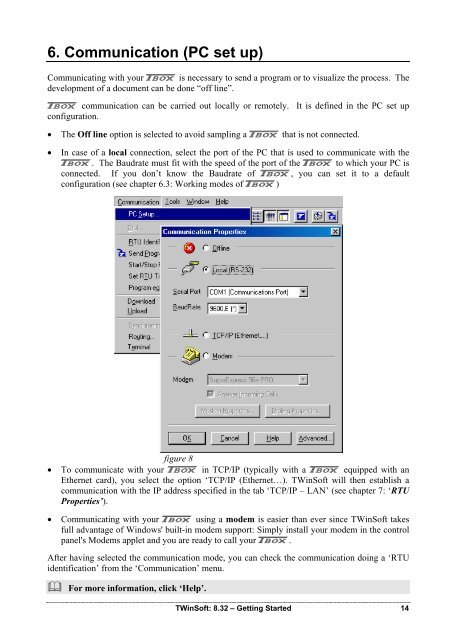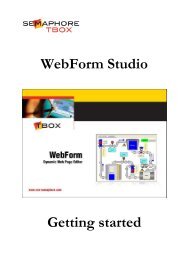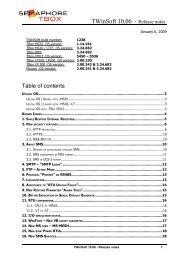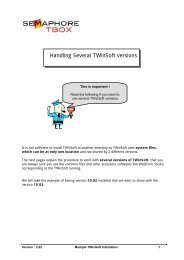CSE-Semaphore TWinSoft Manual - ioSelect
CSE-Semaphore TWinSoft Manual - ioSelect
CSE-Semaphore TWinSoft Manual - ioSelect
You also want an ePaper? Increase the reach of your titles
YUMPU automatically turns print PDFs into web optimized ePapers that Google loves.
6. Communication (PC set up)<br />
Communicating with your A is necessary to send a program or to visualize the process. The<br />
development of a document can be done “off line”.<br />
A communication can be carried out locally or remotely. It is defined in the PC set up<br />
configuration.<br />
• The Off line option is selected to avoid sampling a A that is not connected.<br />
• In case of a local connection, select the port of the PC that is used to communicate with the<br />
A. The Baudrate must fit with the speed of the port of the A to which your PC is<br />
connected. If you don’t know the Baudrate of A, you can set it to a default<br />
configuration (see chapter 6.3: Working modes of A)<br />
figure 8<br />
• To communicate with your A in TCP/IP (typically with a A equipped with an<br />
Ethernet card), you select the option ‘TCP/IP (Ethernet…). <strong>TWinSoft</strong> will then establish a<br />
communication with the IP address specified in the tab ‘TCP/IP – LAN’ (see chapter 7: ‘RTU<br />
Properties’).<br />
• Communicating with your A using a modem is easier than ever since <strong>TWinSoft</strong> takes<br />
full advantage of Windows' built-in modem support: Simply install your modem in the control<br />
panel's Modems applet and you are ready to call your A.<br />
After having selected the communication mode, you can check the communication doing a ‘RTU<br />
identification’ from the ‘Communication’ menu.<br />
For more information, click ‘Help’.<br />
<strong>TWinSoft</strong>: 8.32 – Getting Started 14