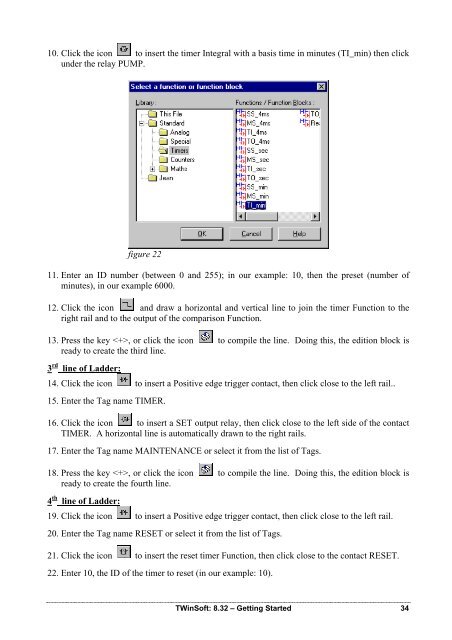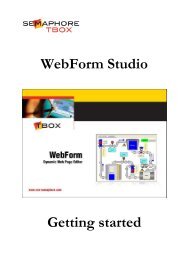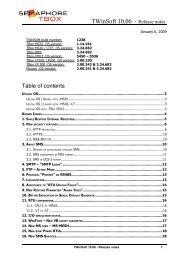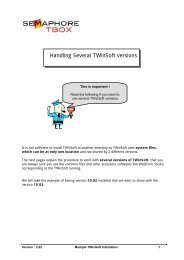CSE-Semaphore TWinSoft Manual - ioSelect
CSE-Semaphore TWinSoft Manual - ioSelect
CSE-Semaphore TWinSoft Manual - ioSelect
You also want an ePaper? Increase the reach of your titles
YUMPU automatically turns print PDFs into web optimized ePapers that Google loves.
10. Click the icon to insert the timer Integral with a basis time in minutes (TI_min) then click<br />
under the relay PUMP.<br />
figure 22<br />
11. Enter an ID number (between 0 and 255); in our example: 10, then the preset (number of<br />
minutes), in our example 6000.<br />
12. Click the icon and draw a horizontal and vertical line to join the timer Function to the<br />
right rail and to the output of the comparison Function.<br />
13. Press the key , or click the icon to compile the line. Doing this, the edition block is<br />
ready to create the third line.<br />
3 rd line of Ladder:<br />
14. Click the icon to insert a Positive edge trigger contact, then click close to the left rail..<br />
15. Enter the Tag name TIMER.<br />
16. Click the icon to insert a SET output relay, then click close to the left side of the contact<br />
TIMER. A horizontal line is automatically drawn to the right rails.<br />
17. Enter the Tag name MAINTENANCE or select it from the list of Tags.<br />
18. Press the key , or click the icon to compile the line. Doing this, the edition block is<br />
ready to create the fourth line.<br />
4 th line of Ladder:<br />
19. Click the icon to insert a Positive edge trigger contact, then click close to the left rail.<br />
20. Enter the Tag name RESET or select it from the list of Tags.<br />
21. Click the icon to insert the reset timer Function, then click close to the contact RESET.<br />
22. Enter 10, the ID of the timer to reset (in our example: 10).<br />
<strong>TWinSoft</strong>: 8.32 – Getting Started 34