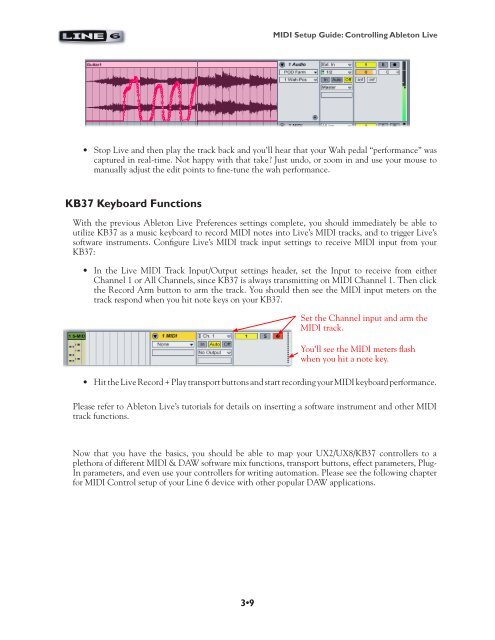Line 6 POD Studio & TonePort MIDI Setup Guide ... - zZounds.com
Line 6 POD Studio & TonePort MIDI Setup Guide ... - zZounds.com
Line 6 POD Studio & TonePort MIDI Setup Guide ... - zZounds.com
Create successful ePaper yourself
Turn your PDF publications into a flip-book with our unique Google optimized e-Paper software.
3•9<br />
<strong>MIDI</strong> <strong>Setup</strong> <strong>Guide</strong>: Controlling Ableton Live<br />
• Stop Live and then play the track back and you’ll hear that your Wah pedal “performance” was<br />
captured in real-time. Not happy with that take? Just undo, or zoom in and use your mouse to<br />
manually adjust the edit points to fine-tune the wah performance.<br />
KB37 Keyboard Functions<br />
With the previous Ableton Live Preferences settings <strong>com</strong>plete, you should immediately be able to<br />
utilize KB37 as a music keyboard to record <strong>MIDI</strong> notes into Live’s <strong>MIDI</strong> tracks, and to trigger Live’s<br />
software instruments. Configure Live’s <strong>MIDI</strong> track input settings to receive <strong>MIDI</strong> input from your<br />
KB37:<br />
• In the Live <strong>MIDI</strong> Track Input/Output settings header, set the Input to receive from either<br />
Channel 1 or All Channels, since KB37 is always transmitting on <strong>MIDI</strong> Channel 1. Then click<br />
the Record Arm button to arm the track. You should then see the <strong>MIDI</strong> input meters on the<br />
track respond when you hit note keys on your KB37.<br />
Set the Channel input and arm the<br />
<strong>MIDI</strong> track.<br />
You’ll see the <strong>MIDI</strong> meters flash<br />
when you hit a note key.<br />
• Hit the Live Record + Play transport buttons and start recording your <strong>MIDI</strong> keyboard performance.<br />
Please refer to Ableton Live’s tutorials for details on inserting a software instrument and other <strong>MIDI</strong><br />
track functions.<br />
Now that you have the basics, you should be able to map your UX2/UX8/KB37 controllers to a<br />
plethora of different <strong>MIDI</strong> & DAW software mix functions, transport buttons, effect parameters, Plug-<br />
In parameters, and even use your controllers for writing automation. Please see the following chapter<br />
for <strong>MIDI</strong> Control setup of your <strong>Line</strong> 6 device with other popular DAW applications.