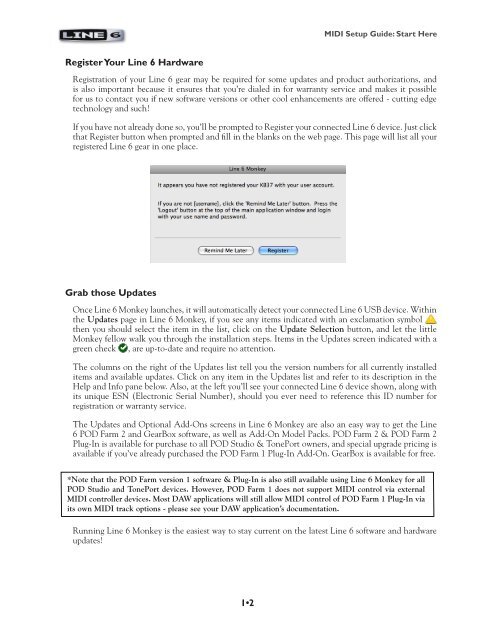Line 6 POD Studio & TonePort MIDI Setup Guide ... - zZounds.com
Line 6 POD Studio & TonePort MIDI Setup Guide ... - zZounds.com
Line 6 POD Studio & TonePort MIDI Setup Guide ... - zZounds.com
Create successful ePaper yourself
Turn your PDF publications into a flip-book with our unique Google optimized e-Paper software.
Register Your <strong>Line</strong> 6 Hardware<br />
1•2<br />
<strong>MIDI</strong> <strong>Setup</strong> <strong>Guide</strong>: Start Here<br />
Registration of your <strong>Line</strong> 6 gear may be required for some updates and product authorizations, and<br />
is also important because it ensures that you’re dialed in for warranty service and makes it possible<br />
for us to contact you if new software versions or other cool enhancements are offered - cutting edge<br />
technology and such!<br />
If you have not already done so, you’ll be prompted to Register your connected <strong>Line</strong> 6 device. Just click<br />
that Register button when prompted and fill in the blanks on the web page. This page will list all your<br />
registered <strong>Line</strong> 6 gear in one place.<br />
Grab those Updates<br />
Once <strong>Line</strong> 6 Monkey launches, it will automatically detect your connected <strong>Line</strong> 6 USB device. Within<br />
the Updates page in <strong>Line</strong> 6 Monkey, if you see any items indicated with an exclamation symbol<br />
then you should select the item in the list, click on the Update Selection button, and let the little<br />
Monkey fellow walk you through the installation steps. Items in the Updates screen indicated with a<br />
green check , are up-to-date and require no attention.<br />
The columns on the right of the Updates list tell you the version numbers for all currently installed<br />
items and available updates. Click on any item in the Updates list and refer to its description in the<br />
Help and Info pane below. Also, at the left you’ll see your connected <strong>Line</strong> 6 device shown, along with<br />
its unique ESN (Electronic Serial Number), should you ever need to reference this ID number for<br />
registration or warranty service.<br />
The Updates and Optional Add-Ons screens in <strong>Line</strong> 6 Monkey are also an easy way to get the <strong>Line</strong><br />
6 <strong>POD</strong> Farm 2 and GearBox software, as well as Add-On Model Packs. <strong>POD</strong> Farm 2 & <strong>POD</strong> Farm 2<br />
Plug-In is available for purchase to all <strong>POD</strong> <strong>Studio</strong> & <strong>TonePort</strong> owners, and special upgrade pricing is<br />
available if you’ve already purchased the <strong>POD</strong> Farm 1 Plug-In Add-On. GearBox is available for free.<br />
*Note that the <strong>POD</strong> Farm version 1 software & Plug-In is also still available using <strong>Line</strong> 6 Monkey for all<br />
<strong>POD</strong> <strong>Studio</strong> and <strong>TonePort</strong> devices. However, <strong>POD</strong> Farm 1 does not support <strong>MIDI</strong> control via external<br />
<strong>MIDI</strong> controller devices. Most DAW applications will still allow <strong>MIDI</strong> control of <strong>POD</strong> Farm 1 Plug-In via<br />
its own <strong>MIDI</strong> track options - please see your DAW application’s documentation.<br />
Running <strong>Line</strong> 6 Monkey is the easiest way to stay current on the latest <strong>Line</strong> 6 software and hardware<br />
updates!