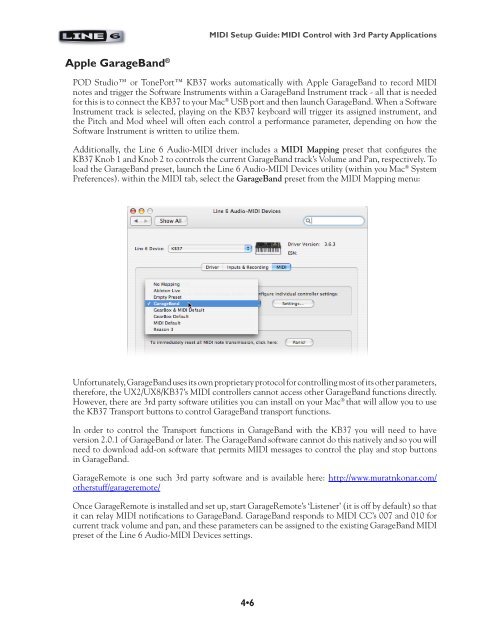Line 6 POD Studio & TonePort MIDI Setup Guide ... - zZounds.com
Line 6 POD Studio & TonePort MIDI Setup Guide ... - zZounds.com
Line 6 POD Studio & TonePort MIDI Setup Guide ... - zZounds.com
You also want an ePaper? Increase the reach of your titles
YUMPU automatically turns print PDFs into web optimized ePapers that Google loves.
Apple GarageBand ®<br />
<strong>MIDI</strong> <strong>Setup</strong> <strong>Guide</strong>: <strong>MIDI</strong> Control with 3rd Party Applications<br />
<strong>POD</strong> <strong>Studio</strong> or <strong>TonePort</strong> KB37 works automatically with Apple GarageBand to record <strong>MIDI</strong><br />
notes and trigger the Software Instruments within a GarageBand Instrument track - all that is needed<br />
for this is to connect the KB37 to your Mac ® USB port and then launch GarageBand. When a Software<br />
Instrument track is selected, playing on the KB37 keyboard will trigger its assigned instrument, and<br />
the Pitch and Mod wheel will often each control a performance parameter, depending on how the<br />
Software Instrument is written to utilize them.<br />
Additionally, the <strong>Line</strong> 6 Audio-<strong>MIDI</strong> driver includes a <strong>MIDI</strong> Mapping preset that configures the<br />
KB37 Knob 1 and Knob 2 to controls the current GarageBand track’s Volume and Pan, respectively. To<br />
load the GarageBand preset, launch the <strong>Line</strong> 6 Audio-<strong>MIDI</strong> Devices utility (within you Mac ® System<br />
Preferences). within the <strong>MIDI</strong> tab, select the GarageBand preset from the <strong>MIDI</strong> Mapping menu:<br />
Unfortunately, GarageBand uses its own proprietary protocol for controlling most of its other parameters,<br />
therefore, the UX2/UX8/KB37’s <strong>MIDI</strong> controllers cannot access other GarageBand functions directly.<br />
However, there are 3rd party software utilities you can install on your Mac ® that will allow you to use<br />
the KB37 Transport buttons to control GarageBand transport functions.<br />
In order to control the Transport functions in GarageBand with the KB37 you will need to have<br />
version 2.0.1 of GarageBand or later. The GarageBand software cannot do this natively and so you will<br />
need to download add-on software that permits <strong>MIDI</strong> messages to control the play and stop buttons<br />
in GarageBand.<br />
GarageRemote is one such 3rd party software and is available here: http://www.muratnkonar.<strong>com</strong>/<br />
otherstuff/garageremote/<br />
Once GarageRemote is installed and set up, start GarageRemote’s ‘Listener’ (it is off by default) so that<br />
it can relay <strong>MIDI</strong> notifications to GarageBand. GarageBand responds to <strong>MIDI</strong> CC’s 007 and 010 for<br />
current track volume and pan, and these parameters can be assigned to the existing GarageBand <strong>MIDI</strong><br />
preset of the <strong>Line</strong> 6 Audio-<strong>MIDI</strong> Devices settings.<br />
4•6