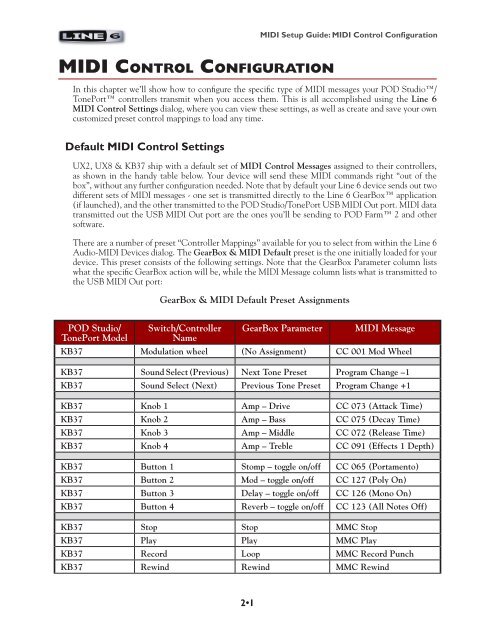Line 6 POD Studio & TonePort MIDI Setup Guide ... - zZounds.com
Line 6 POD Studio & TonePort MIDI Setup Guide ... - zZounds.com
Line 6 POD Studio & TonePort MIDI Setup Guide ... - zZounds.com
You also want an ePaper? Increase the reach of your titles
YUMPU automatically turns print PDFs into web optimized ePapers that Google loves.
<strong>MIDI</strong> ConTrol ConfIguraTIon<br />
2•1<br />
<strong>MIDI</strong> <strong>Setup</strong> <strong>Guide</strong>: <strong>MIDI</strong> Control Configuration<br />
In this chapter we’ll show how to configure the specific type of <strong>MIDI</strong> messages your <strong>POD</strong> <strong>Studio</strong>/<br />
<strong>TonePort</strong> controllers transmit when you access them. This is all ac<strong>com</strong>plished using the <strong>Line</strong> 6<br />
<strong>MIDI</strong> Control Settings dialog, where you can view these settings, as well as create and save your own<br />
customized preset control mappings to load any time.<br />
Default <strong>MIDI</strong> Control Settings<br />
UX2, UX8 & KB37 ship with a default set of <strong>MIDI</strong> Control Messages assigned to their controllers,<br />
as shown in the handy table below. Your device will send these <strong>MIDI</strong> <strong>com</strong>mands right “out of the<br />
box”, without any further configuration needed. Note that by default your <strong>Line</strong> 6 device sends out two<br />
different sets of <strong>MIDI</strong> messages - one set is transmitted directly to the <strong>Line</strong> 6 GearBox application<br />
(if launched), and the other transmitted to the <strong>POD</strong> <strong>Studio</strong>/<strong>TonePort</strong> USB <strong>MIDI</strong> Out port. <strong>MIDI</strong> data<br />
transmitted out the USB <strong>MIDI</strong> Out port are the ones you’ll be sending to <strong>POD</strong> Farm 2 and other<br />
software.<br />
There are a number of preset “Controller Mappings” available for you to select from within the <strong>Line</strong> 6<br />
Audio-<strong>MIDI</strong> Devices dialog. The GearBox & <strong>MIDI</strong> Default preset is the one initially loaded for your<br />
device. This preset consists of the following settings. Note that the GearBox Parameter column lists<br />
what the specific GearBox action will be, while the <strong>MIDI</strong> Message column lists what is transmitted to<br />
the USB <strong>MIDI</strong> Out port:<br />
<strong>POD</strong> <strong>Studio</strong>/<br />
<strong>TonePort</strong> Model<br />
GearBox & <strong>MIDI</strong> Default Preset Assignments<br />
Switch/Controller<br />
Name<br />
GearBox Parameter <strong>MIDI</strong> Message<br />
KB37 Modulation wheel (No Assignment) CC 001 Mod Wheel<br />
KB37 Sound Select (Previous) Next Tone Preset Program Change –1<br />
KB37 Sound Select (Next) Previous Tone Preset Program Change +1<br />
KB37 Knob 1 Amp – Drive CC 073 (Attack Time)<br />
KB37 Knob 2 Amp – Bass CC 075 (Decay Time)<br />
KB37 Knob 3 Amp – Middle CC 072 (Release Time)<br />
KB37 Knob 4 Amp – Treble CC 091 (Effects 1 Depth)<br />
KB37 Button 1 Stomp – toggle on/off CC 065 (Portamento)<br />
KB37 Button 2 Mod – toggle on/off CC 127 (Poly On)<br />
KB37 Button 3 Delay – toggle on/off CC 126 (Mono On)<br />
KB37 Button 4 Reverb – toggle on/off CC 123 (All Notes Off)<br />
KB37 Stop Stop MMC Stop<br />
KB37 Play Play MMC Play<br />
KB37 Record Loop MMC Record Punch<br />
KB37 Rewind Rewind MMC Rewind