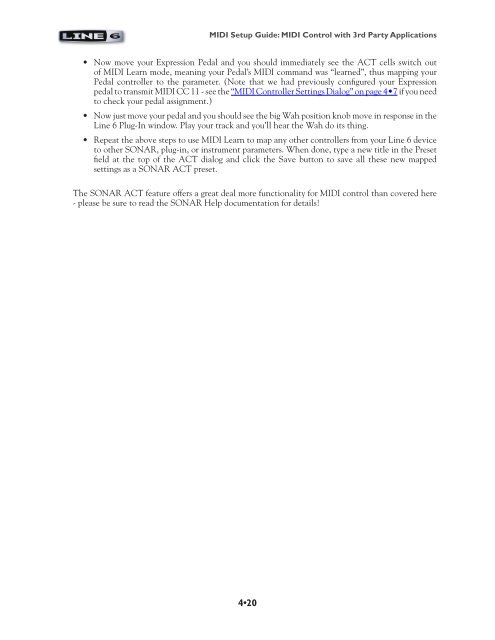Line 6 POD Studio & TonePort MIDI Setup Guide ... - zZounds.com
Line 6 POD Studio & TonePort MIDI Setup Guide ... - zZounds.com
Line 6 POD Studio & TonePort MIDI Setup Guide ... - zZounds.com
Create successful ePaper yourself
Turn your PDF publications into a flip-book with our unique Google optimized e-Paper software.
<strong>MIDI</strong> <strong>Setup</strong> <strong>Guide</strong>: <strong>MIDI</strong> Control with 3rd Party Applications<br />
• Now move your Expression Pedal and you should immediately see the ACT cells switch out<br />
of <strong>MIDI</strong> Learn mode, meaning your Pedal’s <strong>MIDI</strong> <strong>com</strong>mand was “learned”, thus mapping your<br />
Pedal controller to the parameter. (Note that we had previously configured your Expression<br />
pedal to transmit <strong>MIDI</strong> CC 11 - see the “<strong>MIDI</strong> Controller Settings Dialog” on page 4•7 if you need<br />
to check your pedal assignment.)<br />
• Now just move your pedal and you should see the big Wah position knob move in response in the<br />
<strong>Line</strong> 6 Plug-In window. Play your track and you’ll hear the Wah do its thing.<br />
• Repeat the above steps to use <strong>MIDI</strong> Learn to map any other controllers from your <strong>Line</strong> 6 device<br />
to other SONAR, plug-in, or instrument parameters. When done, type a new title in the Preset<br />
field at the top of the ACT dialog and click the Save button to save all these new mapped<br />
settings as a SONAR ACT preset.<br />
The SONAR ACT feature offers a great deal more functionality for <strong>MIDI</strong> control than covered here<br />
- please be sure to read the SONAR Help documentation for details!<br />
4•20