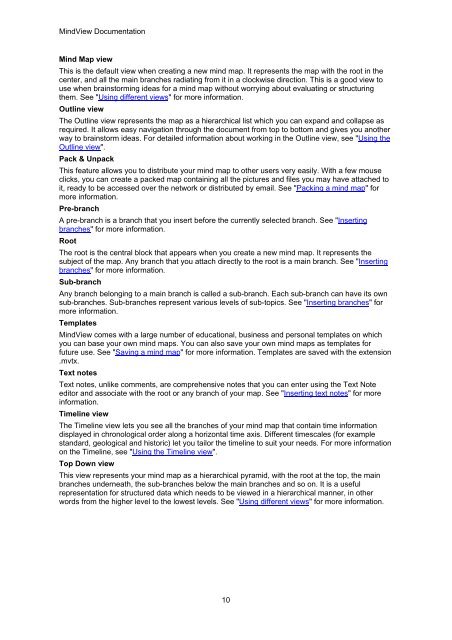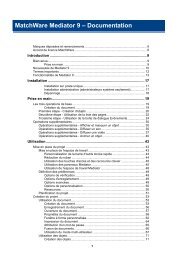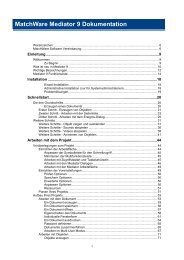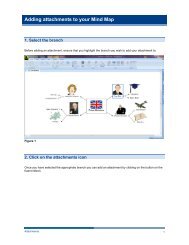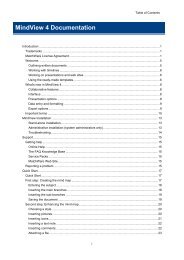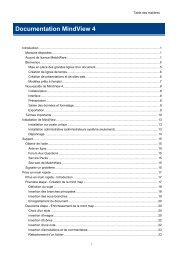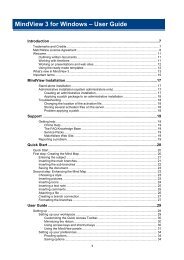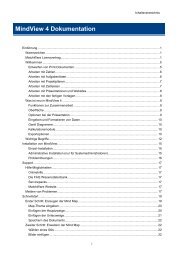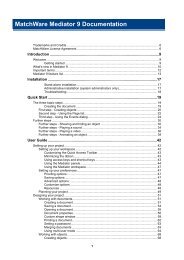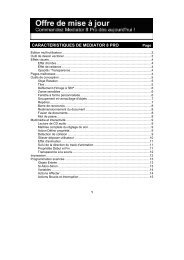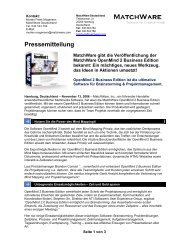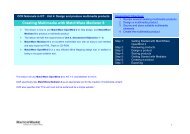Download MindView 5 Professional PDF - MatchWare
Download MindView 5 Professional PDF - MatchWare
Download MindView 5 Professional PDF - MatchWare
Create successful ePaper yourself
Turn your PDF publications into a flip-book with our unique Google optimized e-Paper software.
<strong>MindView</strong> Documentation<br />
Mind Map view<br />
This is the default view when creating a new mind map. It represents the map with the root in the<br />
center, and all the main branches radiating from it in a clockwise direction. This is a good view to<br />
use when brainstorming ideas for a mind map without worrying about evaluating or structuring<br />
them. See "Using different views" for more information.<br />
Outline view<br />
The Outline view represents the map as a hierarchical list which you can expand and collapse as<br />
required. It allows easy navigation through the document from top to bottom and gives you another<br />
way to brainstorm ideas. For detailed information about working in the Outline view, see "Using the<br />
Outline view".<br />
Pack & Unpack<br />
This feature allows you to distribute your mind map to other users very easily. With a few mouse<br />
clicks, you can create a packed map containing all the pictures and files you may have attached to<br />
it, ready to be accessed over the network or distributed by email. See "Packing a mind map" for<br />
more information.<br />
Pre-branch<br />
A pre-branch is a branch that you insert before the currently selected branch. See "Inserting<br />
branches" for more information.<br />
Root<br />
The root is the central block that appears when you create a new mind map. It represents the<br />
subject of the map. Any branch that you attach directly to the root is a main branch. See "Inserting<br />
branches" for more information.<br />
Sub-branch<br />
Any branch belonging to a main branch is called a sub-branch. Each sub-branch can have its own<br />
sub-branches. Sub-branches represent various levels of sub-topics. See "Inserting branches" for<br />
more information.<br />
Templates<br />
<strong>MindView</strong> comes with a large number of educational, business and personal templates on which<br />
you can base your own mind maps. You can also save your own mind maps as templates for<br />
future use. See "Saving a mind map" for more information. Templates are saved with the extension<br />
.mvtx.<br />
Text notes<br />
Text notes, unlike comments, are comprehensive notes that you can enter using the Text Note<br />
editor and associate with the root or any branch of your map. See "Inserting text notes" for more<br />
information.<br />
Timeline view<br />
The Timeline view lets you see all the branches of your mind map that contain time information<br />
displayed in chronological order along a horizontal time axis. Different timescales (for example<br />
standard, geological and historic) let you tailor the timeline to suit your needs. For more information<br />
on the Timeline, see "Using the Timeline view".<br />
Top Down view<br />
This view represents your mind map as a hierarchical pyramid, with the root at the top, the main<br />
branches underneath, the sub-branches below the main branches and so on. It is a useful<br />
representation for structured data which needs to be viewed in a hierarchical manner, in other<br />
words from the higher level to the lowest levels. See "Using different views" for more information.<br />
10