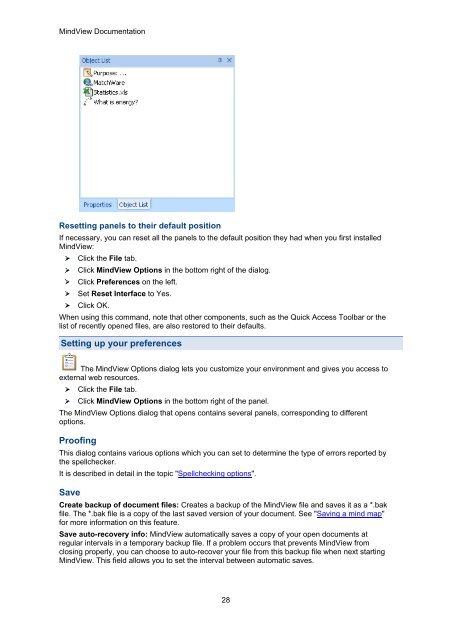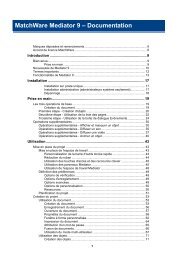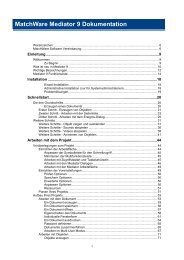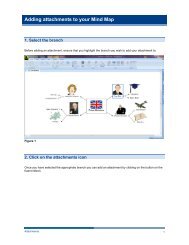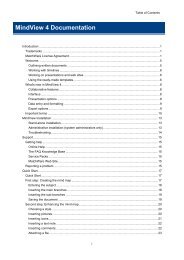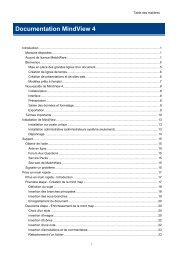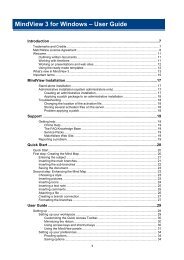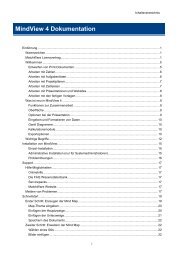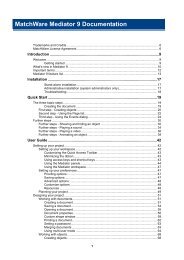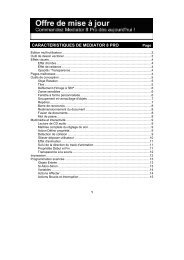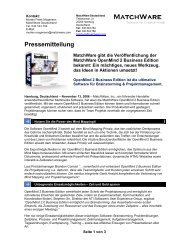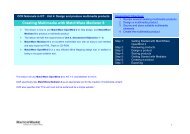Download MindView 5 Professional PDF - MatchWare
Download MindView 5 Professional PDF - MatchWare
Download MindView 5 Professional PDF - MatchWare
Create successful ePaper yourself
Turn your PDF publications into a flip-book with our unique Google optimized e-Paper software.
<strong>MindView</strong> Documentation<br />
Resetting panels to their default position<br />
If necessary, you can reset all the panels to the default position they had when you first installed<br />
<strong>MindView</strong>:<br />
Click the File tab.<br />
Click <strong>MindView</strong> Options in the bottom right of the dialog.<br />
Click Preferences on the left.<br />
Set Reset Interface to Yes.<br />
Click OK.<br />
When using this command, note that other components, such as the Quick Access Toolbar or the<br />
list of recently opened files, are also restored to their defaults.<br />
Setting up your preferences<br />
The <strong>MindView</strong> Options dialog lets you customize your environment and gives you access to<br />
external web resources.<br />
Click the File tab.<br />
Click <strong>MindView</strong> Options in the bottom right of the panel.<br />
The <strong>MindView</strong> Options dialog that opens contains several panels, corresponding to different<br />
options.<br />
Proofing<br />
This dialog contains various options which you can set to determine the type of errors reported by<br />
the spellchecker.<br />
It is described in detail in the topic "Spellchecking options".<br />
Save<br />
Create backup of document files: Creates a backup of the <strong>MindView</strong> file and saves it as a *.bak<br />
file. The *.bak file is a copy of the last saved version of your document. See "Saving a mind map"<br />
for more information on this feature.<br />
Save auto-recovery info: <strong>MindView</strong> automatically saves a copy of your open documents at<br />
regular intervals in a temporary backup file. If a problem occurs that prevents <strong>MindView</strong> from<br />
closing properly, you can choose to auto-recover your file from this backup file when next starting<br />
<strong>MindView</strong>. This field allows you to set the interval between automatic saves.<br />
28