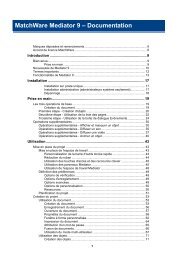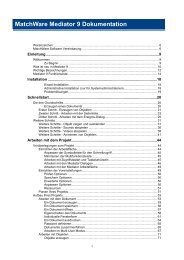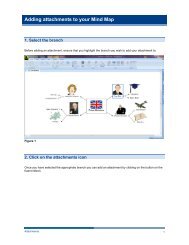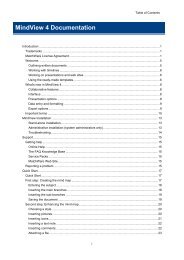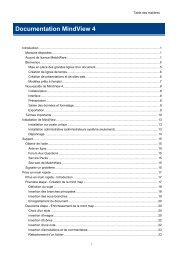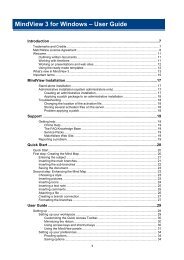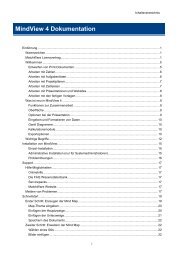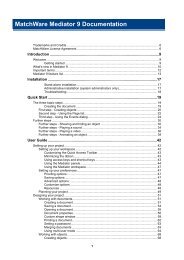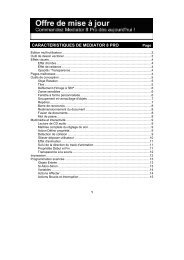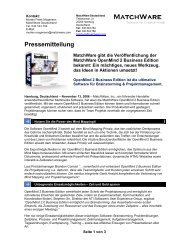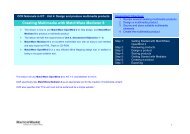Download MindView 5 Professional PDF - MatchWare
Download MindView 5 Professional PDF - MatchWare
Download MindView 5 Professional PDF - MatchWare
Create successful ePaper yourself
Turn your PDF publications into a flip-book with our unique Google optimized e-Paper software.
<strong>MindView</strong> Documentation<br />
Members of the workgroup using <strong>MindView</strong> must then reinstall the application from the new<br />
administrative source image to receive the update.<br />
To completely reinstall the application and cache the updated .msi file on their computer, users<br />
may enter either of the following commands:<br />
msiexec.exe /fvomus //server/<br />
msiexec.exe /I //server// REINSTALL=ALL<br />
REINSTALLMODE=vomus<br />
Troubleshooting<br />
Changing the location of the activation file<br />
By default, the activation data is stored in:<br />
C:\Documents and Settings\All Users\Application<br />
Data\mwas\<strong>MindView</strong>5.0.mwas<br />
(Windows 2000 and Windows XP), or<br />
C:\ProgramData\mwas\<strong>MindView</strong>5.0.mwas<br />
(Windows 7 and Vista)<br />
In some rare situations, client computers may be setup with restricted access to the above folder,<br />
and this will cause the activation file not to be saved. If you have a client server system setup in<br />
this way, you can move the activation file to another location by adding an entry to the admin.ini file<br />
as follows:<br />
[Activation]<br />
mwas=c:\different folder with write access\<strong>MindView</strong>5.0.mwas<br />
Storing several activation files on the server<br />
You can store several activation files in the same folder of the server by adding an entry to the<br />
admin.ini file as follows:<br />
Where:<br />
[Activation]<br />
mwas=\\server\activations\<strong>MindView</strong>5.0_%COMPUTERNAME%.mwas<br />
server = the name of the server<br />
activations = the share name on the server<br />
%COMPUTERNAME% will be replaced with the client computer name<br />
Problem applying a patch<br />
Q. Nothing happens when I double-click the patch file (ex. patch.msp).<br />
A. The .msp file extension may be allocated to an application other than the Windows installer.<br />
In this case, you can apply the patch as follows:<br />
Chose Start - Run.<br />
Type the following command:<br />
msiexec.exe /p c:\temp\patch.msp<br />
(assuming that you have copied the .msp file to c:\temp)<br />
12