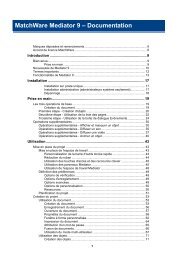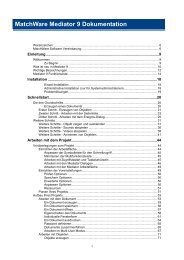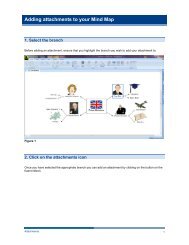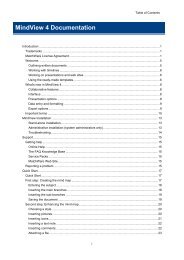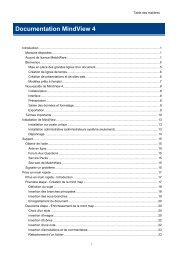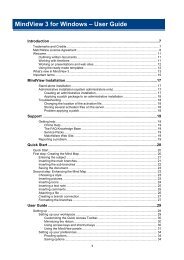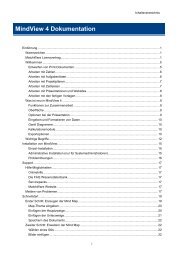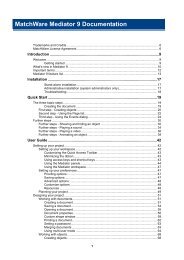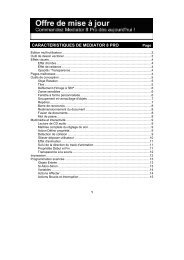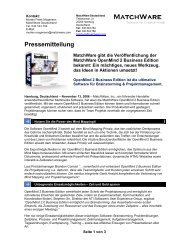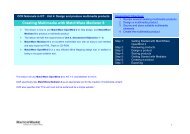Download MindView 5 Professional PDF - MatchWare
Download MindView 5 Professional PDF - MatchWare
Download MindView 5 Professional PDF - MatchWare
You also want an ePaper? Increase the reach of your titles
YUMPU automatically turns print PDFs into web optimized ePapers that Google loves.
<strong>MindView</strong> Documentation<br />
Browse to the folder containing your <strong>MindView</strong> document and enter the file name *.* in the<br />
Open dialog to view the list of all the files contained in that folder.<br />
Select the filename.bak file, where filename is the name of your <strong>MindView</strong> document and click<br />
Open.<br />
Click the File tab and choose Save As | <strong>MindView</strong> Document to save the .bak file under its<br />
original .mvdx name to overwrite the incorrect version of the document.<br />
Auto-recovery<br />
By default, a temporary copy of your document is also saved automatically at regular intervals to<br />
allow auto-recovery in the event of a program failure. To disable automatic saving of auto-recovery<br />
information, uncheck Save auto-recovery info in the Save panel of the <strong>MindView</strong> Options dialog.<br />
Saving your document as a template<br />
You can also save your document as a custom template for future use. This allows you to<br />
create new documents based on your existing ones. To do this:<br />
Click the File tab.<br />
Choose Save As | <strong>MindView</strong> Template.<br />
The Save as Template dialog appears.<br />
If you have already saved some documents as templates, they will be listed in the left part of the<br />
dialog. Clicking a template gives you a preview of it on the right part of the dialog.<br />
To create a sub-folder in the My Templates folder:<br />
Click Create Folder and enter the name of your sub-folder.<br />
To save a document as a template:<br />
Click the name of the folder in which you want to save the template.<br />
Enter the name of your new template in the Filename field at the bottom of the dialog and click<br />
Save.<br />
To overwrite an existing template:<br />
Select the existing template and click Save to overwrite it with your new template.<br />
To rename a folder or template:<br />
Select the folder or template to rename and click Rename.<br />
To delete a folder or template:<br />
Select the folder or template to be deleted and click Delete.<br />
34