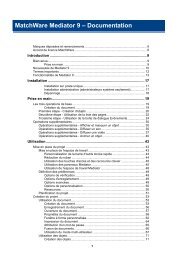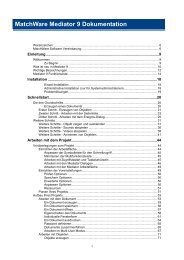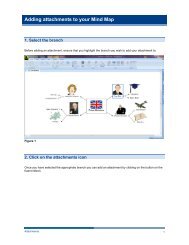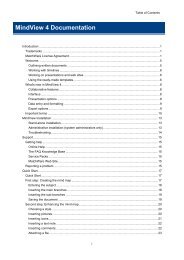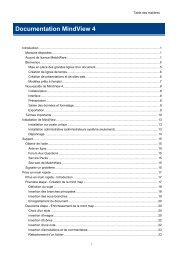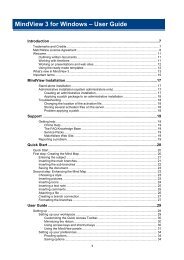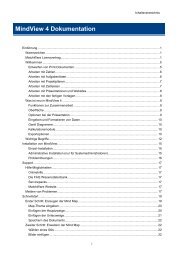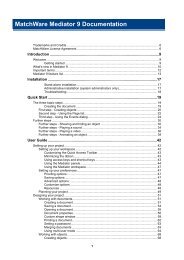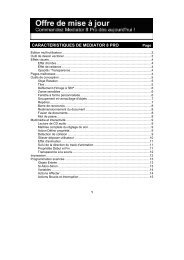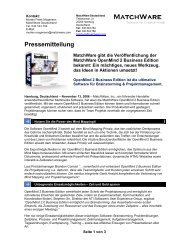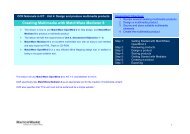- Page 1 and 2: MindView Documentation Introduction
- Page 3 and 4: iii Table of Contents Using the Obj
- Page 5 and 6: Introduction Trademarks MatchWare,
- Page 7 and 8: 3 Introduction COPYRIGHT All intell
- Page 9 and 10: Welcome 5 Introduction Welcome to M
- Page 11 and 12: What's new in MindView 5 7 Introduc
- Page 13 and 14: Important terms 9 Introduction Many
- Page 15 and 16: MindView Installation Stand-alone i
- Page 17 and 18: Support Getting help The MindView d
- Page 19: In this Quick Start, we will use th
- Page 23 and 24: Inserting icons idea. 19 Quick Star
- Page 25 and 26: Assuming Microsoft® Excel is insta
- Page 27 and 28: User Guide Setting up Setting up yo
- Page 29 and 30: 25 User Guide Press the access key
- Page 31 and 32: You now have different possibilitie
- Page 33 and 34: Preferences Display options 29 User
- Page 35 and 36: Basic tasks Creating a mind map Whe
- Page 37 and 38: 33 User Guide You can see a preview
- Page 39 and 40: Custom templates are saved with the
- Page 41 and 42: 37 User Guide MindView automaticall
- Page 43 and 44: To redisplay the sub-branch with al
- Page 45 and 46: Creating a custom style You can cre
- Page 47 and 48: 43 User Guide To recenter the map o
- Page 49 and 50: Selecting a zoom factor You can als
- Page 51 and 52: Click MindView Options in the botto
- Page 53 and 54: 49 User Guide You can assign a back
- Page 55 and 56: 51 User Guide Browse through the op
- Page 57 and 58: Inserting icons MindView lets you p
- Page 59 and 60: Three different types of pictures a
- Page 61 and 62: You can also use this method to dra
- Page 63 and 64: See "Using the Properties dialog" f
- Page 65 and 66: 61 User Guide You can also specify
- Page 67 and 68: Customizing the printing Apart from
- Page 69 and 70: Further tasks Formatting a branch 6
- Page 71 and 72:
Select the branch whose data you wa
- Page 73 and 74:
Release the mouse button to insert
- Page 75 and 76:
71 User Guide You can also collapse
- Page 77 and 78:
73 User Guide By default, when you
- Page 79 and 80:
Moving a sound You can easily move
- Page 81 and 82:
Creating branch connections MindVie
- Page 83 and 84:
Using sources 79 User Guide If you
- Page 85 and 86:
Click OK to add the source to the m
- Page 87 and 88:
Editing a source Select the source
- Page 89 and 90:
Select a source in the Existing Sou
- Page 91 and 92:
Text notes Object names Finding tex
- Page 93 and 94:
89 User Guide This procedure is onl
- Page 95 and 96:
These icons let you perform the fol
- Page 97 and 98:
Packing a mind map This feature mak
- Page 99 and 100:
95 User Guide You can resize the Mu
- Page 101 and 102:
97 User Guide During a search, the
- Page 103 and 104:
99 User Guide Type the path of the
- Page 105 and 106:
Editing properties in the Propertie
- Page 107 and 108:
Collaborating Accessing online work
- Page 109 and 110:
The icon on the left of a folder na
- Page 111 and 112:
107 User Guide The Document Access
- Page 113 and 114:
Views Using different views MindVie
- Page 115 and 116:
To display your mind map in this vi
- Page 117 and 118:
Timeline view Using the Timeline vi
- Page 119 and 120:
Using the Timeline Outline 115 User
- Page 121 and 122:
117 User Guide For more information
- Page 123 and 124:
For more information about this exp
- Page 125 and 126:
You can also right-click the header
- Page 127 and 128:
123 User Guide As in the other view
- Page 129 and 130:
125 User Guide The top field shows
- Page 131 and 132:
127 User Guide Check spelling as yo
- Page 133 and 134:
129 User Guide Custom dictionaries
- Page 135 and 136:
131 User Guide In the exported vers
- Page 137 and 138:
MindView starts exporting your mind
- Page 139 and 140:
Click Export. Specify a folder and
- Page 141 and 142:
Branch connection Hyperlink in a te
- Page 143 and 144:
139 User Guide If you exclude some
- Page 145 and 146:
141 User Guide By default, a Home b
- Page 147 and 148:
143 User Guide If you exclude some
- Page 149 and 150:
Predefined Templates: This lets you
- Page 151 and 152:
You can customize each area in turn
- Page 153 and 154:
149 User Guide By default, the titl
- Page 155 and 156:
The second tab of the Side Bar Prop
- Page 157 and 158:
Customizing the Content Area (optio
- Page 159 and 160:
Select the MindView objects which y
- Page 161 and 162:
You can either: 157 User Guide Choo
- Page 163 and 164:
159 User Guide When you are satisfi
- Page 165 and 166:
To open the FTP Upload Manager clic
- Page 167 and 168:
If upload is completed successfully
- Page 169 and 170:
Export Wizard 165 User Guide The Me
- Page 171 and 172:
167 User Guide If you exclude some
- Page 173 and 174:
Selecting the window size 169 User
- Page 175 and 176:
Preview 171 User Guide To see a lar
- Page 177 and 178:
173 User Guide By default, the titl
- Page 179 and 180:
The second tab of the Side Bar Prop
- Page 181 and 182:
177 User Guide If your map contains
- Page 183 and 184:
Choose a path and file name for you
- Page 185 and 186:
Floating picture If connected to a
- Page 187 and 188:
Click Export. 183 User Guide As for
- Page 189 and 190:
Importing Introduction 185 User Gui
- Page 191 and 192:
Regular text If the document was cr
- Page 193 and 194:
Import modes 189 User Guide The Imp
- Page 195 and 196:
Importing from Mediator MindView le
- Page 197 and 198:
Importing from other applications 1
- Page 199 and 200:
195 User Guide Enable pen input: Ch
- Page 201 and 202:
To use a gesture: 197 User Guide Se
- Page 203 and 204:
Reference The reference section con
- Page 205 and 206:
These properties behave in the same
- Page 207 and 208:
203 Reference Opacity: By default,
- Page 209 and 210:
Branch Data Branch data properties:
- Page 211 and 212:
Font Name: Click this field to choo
- Page 213:
209 Reference Name: This shows the
- Page 216 and 217:
MindView Documentation Ctrl + C Cop
- Page 218 and 219:
MindView Documentation deleting ...
- Page 220 and 221:
MindView Documentation replacing ..
- Page 222 and 223:
MindView Documentation a MindManage
- Page 224:
MindView Documentation default font