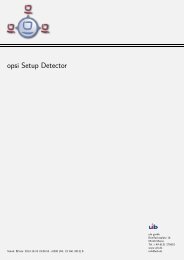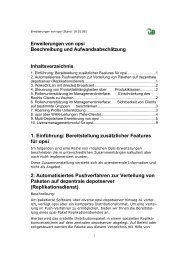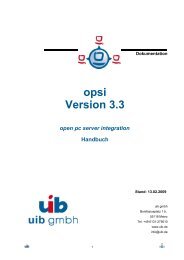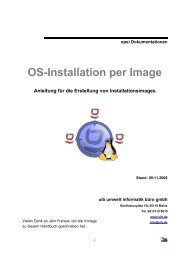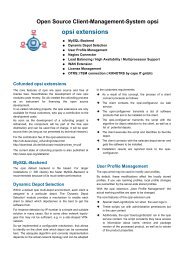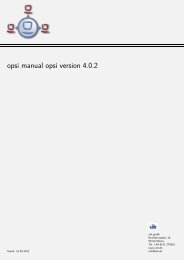opsi Version 3.3.1 - opsi Download - uib
opsi Version 3.3.1 - opsi Download - uib
opsi Version 3.3.1 - opsi Download - uib
Create successful ePaper yourself
Turn your PDF publications into a flip-book with our unique Google optimized e-Paper software.
4. Localboot products: automatic software distribution with <strong>opsi</strong><br />
On Windows XP WinINSTALL LE basically does the same as sysdiff does on Windows<br />
NT / 2000. A system snapshot before and after a test installation leads to building a MSI<br />
package containing all the differences. This package should be valid for installation with<br />
the Microsoft Installer.<br />
Microsoft also provides the tool Orca to inspect MSI packages. Basically (if the job<br />
wasn't too complex) Orca can edit and create MSI packages and also checks existing<br />
MSI packages for integrity. Orca is part of the platform SDK for Windows Server 2003,<br />
which can be obtained from:<br />
http://www.microsoft.com/msdownload/platformsdk/sdkupdate/<br />
Another interesting free tool for creation of MSI packages is the program Installer2GO<br />
from the company Dev4PC. Here comes the link:<br />
http://dev4pc.com<br />
In the following you will get some tips for working with WinINSTALL LE and Orca.<br />
4.3.1.6.1. Hints for execution of WinINSTALL LE<br />
At first WinINSTALL LE has to be installed on a server running the same operating<br />
system as the target client, usually Windows XP.<br />
For a test installation of the software to be analyzed, you need a recently installed target<br />
client with only the required software components installed – usually just the system<br />
software including updates.<br />
During installation of WinINSTALL LE on the server, the setup programm asks for a file<br />
share to save the installation packets to and creates the share if it doesn't already exist.<br />
The procedure of analysis and creating the MSI package will be started from the target<br />
client side. First connect to the server share and start the discover program<br />
('disco32.exe'). It will guide you through the further steps.<br />
The first step is to name the application, e.g. “program 1.0” and configure the path for<br />
the package. Every package should have its own folder.<br />
53