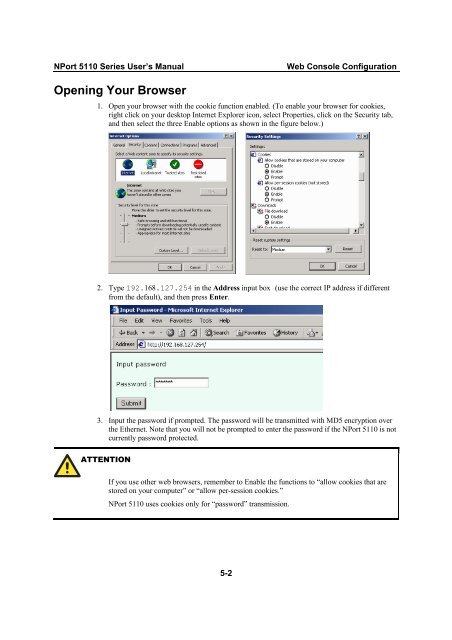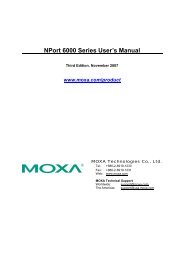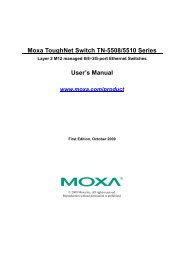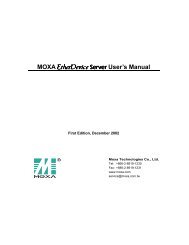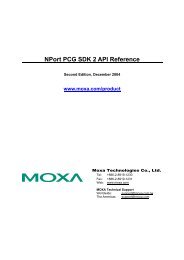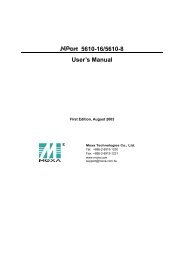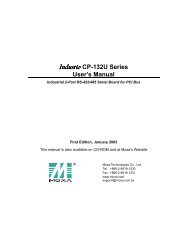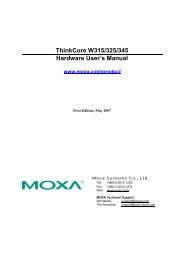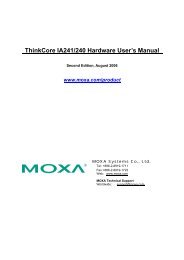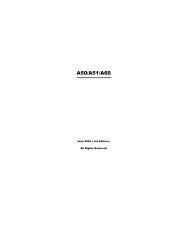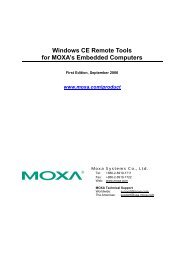NPort 5110 User's Manual - Moxa
NPort 5110 User's Manual - Moxa
NPort 5110 User's Manual - Moxa
You also want an ePaper? Increase the reach of your titles
YUMPU automatically turns print PDFs into web optimized ePapers that Google loves.
<strong>NPort</strong> <strong>5110</strong> Series User’s <strong>Manual</strong> Web Console Configuration<br />
Opening Your Browser<br />
1. Open your browser with the cookie function enabled. (To enable your browser for cookies,<br />
right click on your desktop Internet Explorer icon, select Properties, click on the Security tab,<br />
and then select the three Enable options as shown in the figure below.)<br />
2. Type 192.168.127.254 in the Address input box (use the correct IP address if different<br />
from the default), and then press Enter.<br />
3. Input the password if prompted. The password will be transmitted with MD5 encryption over<br />
the Ethernet. Note that you will not be prompted to enter the password if the <strong>NPort</strong> <strong>5110</strong> is not<br />
currently password protected.<br />
ATTENTION<br />
If you use other web browsers, remember to Enable the functions to “allow cookies that are<br />
stored on your computer” or “allow per-session cookies.”<br />
<strong>NPort</strong> <strong>5110</strong> uses cookies only for “password” transmission.<br />
5-2