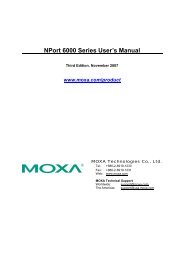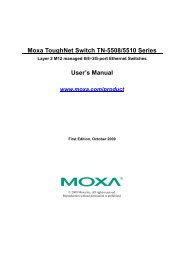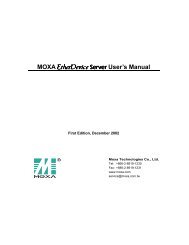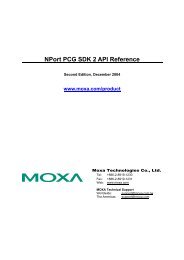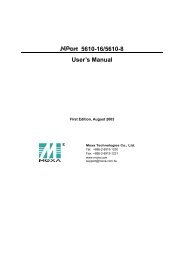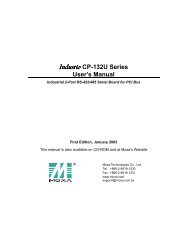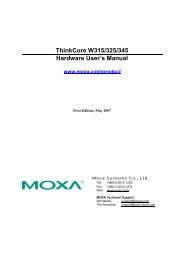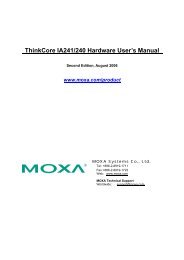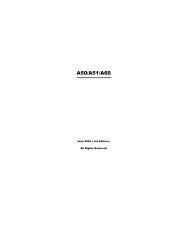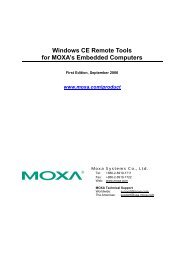NPort 5110 User's Manual - Moxa
NPort 5110 User's Manual - Moxa
NPort 5110 User's Manual - Moxa
You also want an ePaper? Increase the reach of your titles
YUMPU automatically turns print PDFs into web optimized ePapers that Google loves.
<strong>NPort</strong> <strong>5110</strong> Series User’s <strong>Manual</strong> Web Console Configuration<br />
ATTENTION<br />
Refer to Chapter 3, “Initial IP Address Configuration,” to see how to configure the IP address.<br />
Examples shown in this chapter use the Factory Default IP address (192.168.127.254).<br />
4. The <strong>NPort</strong> <strong>5110</strong> homepage will open. On this page, you can see a brief description of the Web<br />
Console’s nine function groups.<br />
ATTENTION<br />
If you can’t remember the password, the ONLY way to start configuring <strong>NPort</strong> <strong>5110</strong> is to load<br />
factory defaults by using the Reset button located near the <strong>NPort</strong> <strong>5110</strong>’s RJ45 Ethernet<br />
port.Remember to use Windows Administrator to export the configuration file when you have<br />
finished the configuration. After using the Reset button to load factory defaults, your<br />
configuration can be easily reloaded into <strong>NPort</strong> <strong>5110</strong> by using the Windows Administrator<br />
Import function.If your <strong>NPort</strong> <strong>5110</strong> application requires using password protection, you must<br />
enable the cookie function in your browser. If the cookie function is disabled, you will not be<br />
allowed to enter the Web Console Screen.<br />
5-3