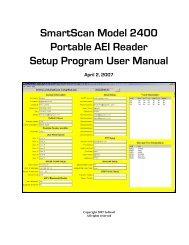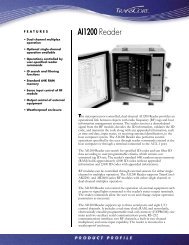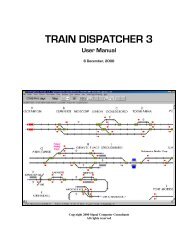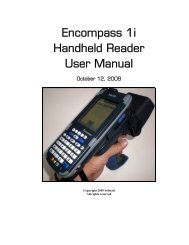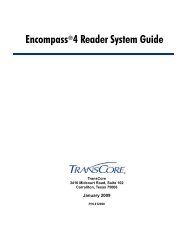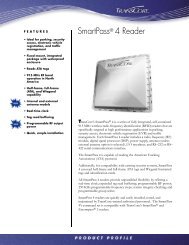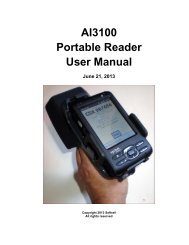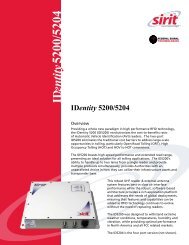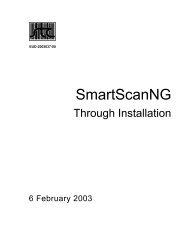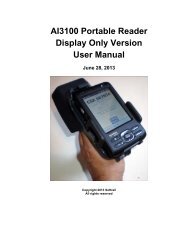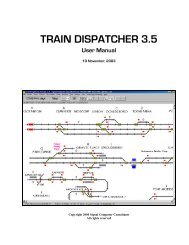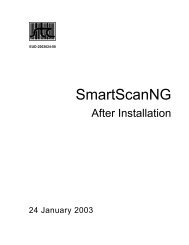SmartScan Model 2400 Portable AEI Reader - Signal Computer ...
SmartScan Model 2400 Portable AEI Reader - Signal Computer ...
SmartScan Model 2400 Portable AEI Reader - Signal Computer ...
You also want an ePaper? Increase the reach of your titles
YUMPU automatically turns print PDFs into web optimized ePapers that Google loves.
<strong>SmartScan</strong> <strong>Model</strong> <strong>2400</strong> <strong>Portable</strong> <strong>AEI</strong> <strong>Reader</strong><br />
To start taking inventory use the portable <strong>AEI</strong> reader to read one of these tags before<br />
reading the tags on the rail vehicles. When a Track <strong>AEI</strong> tag is read the display in<br />
Figure 4 will be shown.<br />
Figure 4 - Active Track Display<br />
Two tracks can be active at any given time. This allows rail vehicles on two adjacent<br />
tracks to be scanned in the same session.<br />
When two tracks are active, rail vehicles can be moved back and forth between the<br />
two tracks by depressing the Switch Track button shown in Figure 2 or by reading the<br />
same vehicle's <strong>AEI</strong> tag a second time. Each time the same vehicle's <strong>AEI</strong> tag is read,<br />
the portable reader will switch the vehicle to the other track.<br />
The portable reader will assign all of the rail vehicles to one of up to two active tracks<br />
until a second Track tag on one of the active tracks is read or until the user issues a<br />
command to the portable reader to stop taking inventory on that track (see Paragraph<br />
2.4).<br />
The second method is to manually enter the track information into the portable reader.<br />
To manually enter a track name, tap the Menu button on the screen. This will cause a<br />
pop-up menu to appear (see Figure 5).<br />
5 August 15, 2008