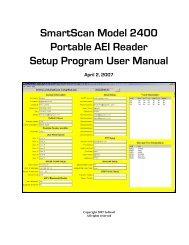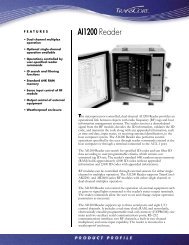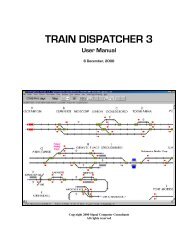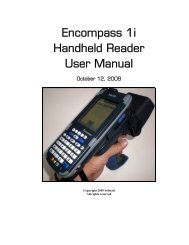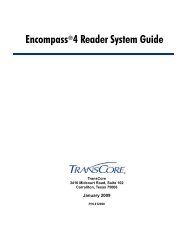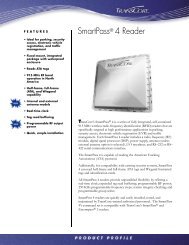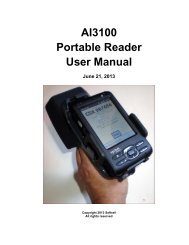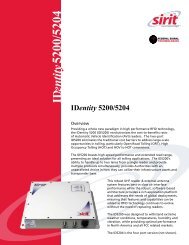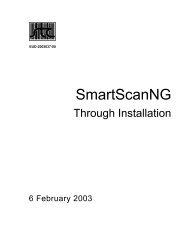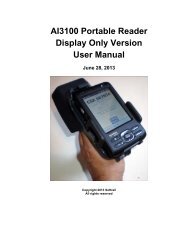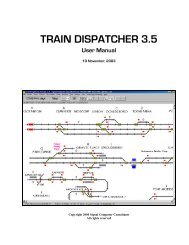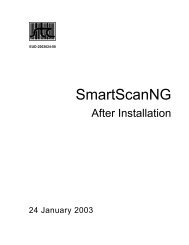SmartScan Model 2400 Portable AEI Reader - Signal Computer ...
SmartScan Model 2400 Portable AEI Reader - Signal Computer ...
SmartScan Model 2400 Portable AEI Reader - Signal Computer ...
You also want an ePaper? Increase the reach of your titles
YUMPU automatically turns print PDFs into web optimized ePapers that Google loves.
<strong>SmartScan</strong> <strong>Model</strong> <strong>2400</strong> <strong>Portable</strong> <strong>AEI</strong> <strong>Reader</strong><br />
Softrail also maintains an FTP server for receiving track inventory. Softrail uses this<br />
server to provide a data redistribution service to portable reader users. Softrail can<br />
forward track inventory received on Softrail's FTP server to multiple email addresses,<br />
FTP servers or computers using dialup connections.<br />
For more information about this service contact Softrail at 888 872-4612 or 724<br />
942-1473.<br />
The portable <strong>AEI</strong> reader can also send track inventory to Softrail's <strong>AEI</strong> Rail and Road<br />
Manager program directly via a TCP/IP connection (see Paragraph 5.9).<br />
For more information about the <strong>AEI</strong> Rail and Road Manager software program contact<br />
Softrail at 888 872-4612 or 724 942-1473 or go to Softrail's web page at<br />
www.aeitag.com.<br />
The user can cause the track inventory to be automatically sent when he finishes<br />
taking track inventory by reading a Track <strong>AEI</strong> tag or by selecting the End Track<br />
Inventory menu item from a pop-up menu (see Paragraph 2.4).<br />
Normally the portable reader will not send track data if the track does not contain any<br />
rail vehicles. However, this can be overridden by checking the “Send empty track” box<br />
in this dialog. This will cause a message to be sent when there are no rail vehicles on<br />
the track.<br />
There are two comments fields associated with a track. To enter data into the<br />
comments fields, select a track via the Track Setup dialog (see Figure 23) and tap the<br />
Comments button. This will cause the T94 Comments and Email Text dialog shown in<br />
Figure 28 to appear.<br />
The TRK segment in the T94 message has a field for comments. This function allows<br />
the user to enter comments about a track in the TRK segment prior to the data being<br />
sent. It also allows the user to enter comments about the track in the body text of an<br />
email if the message is being sent via an email.<br />
31 August 15, 2008