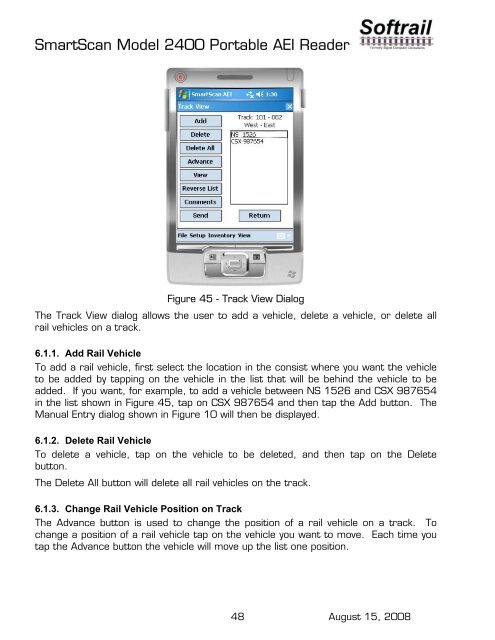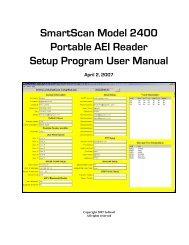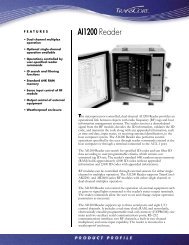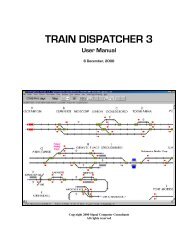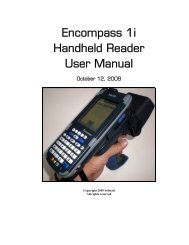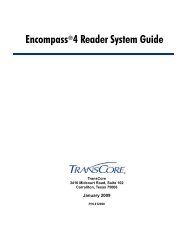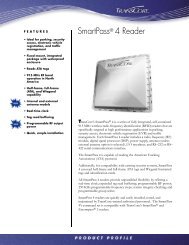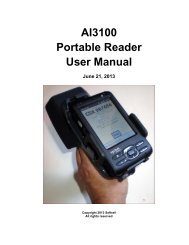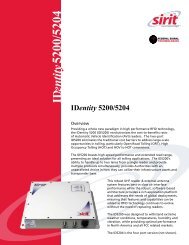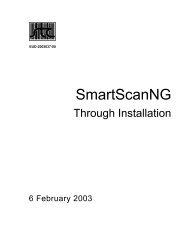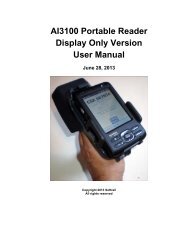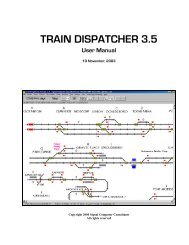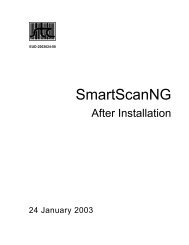SmartScan Model 2400 Portable AEI Reader - Signal Computer ...
SmartScan Model 2400 Portable AEI Reader - Signal Computer ...
SmartScan Model 2400 Portable AEI Reader - Signal Computer ...
Create successful ePaper yourself
Turn your PDF publications into a flip-book with our unique Google optimized e-Paper software.
<strong>SmartScan</strong> <strong>Model</strong> <strong>2400</strong> <strong>Portable</strong> <strong>AEI</strong> <strong>Reader</strong><br />
Figure 45 - Track View Dialog<br />
The Track View dialog allows the user to add a vehicle, delete a vehicle, or delete all<br />
rail vehicles on a track.<br />
6.1.1. Add Rail Vehicle<br />
To add a rail vehicle, first select the location in the consist where you want the vehicle<br />
to be added by tapping on the vehicle in the list that will be behind the vehicle to be<br />
added. If you want, for example, to add a vehicle between NS 1526 and CSX 987654<br />
in the list shown in Figure 45, tap on CSX 987654 and then tap the Add button. The<br />
Manual Entry dialog shown in Figure 10 will then be displayed.<br />
6.1.2. Delete Rail Vehicle<br />
To delete a vehicle, tap on the vehicle to be deleted, and then tap on the Delete<br />
button.<br />
The Delete All button will delete all rail vehicles on the track.<br />
6.1.3. Change Rail Vehicle Position on Track<br />
The Advance button is used to change the position of a rail vehicle on a track. To<br />
change a position of a rail vehicle tap on the vehicle you want to move. Each time you<br />
tap the Advance button the vehicle will move up the list one position.<br />
48 August 15, 2008