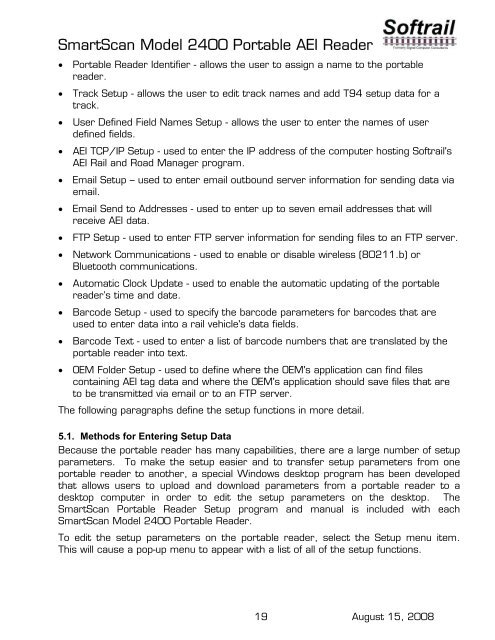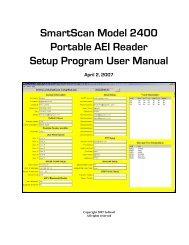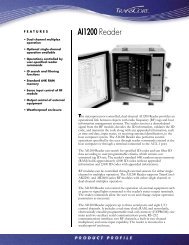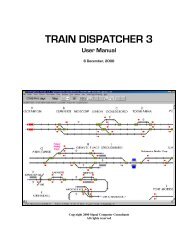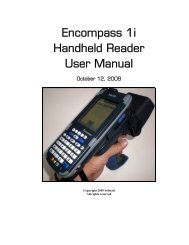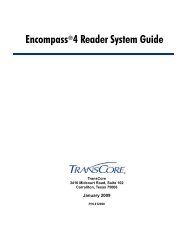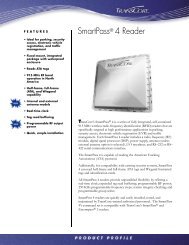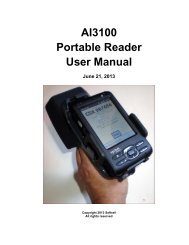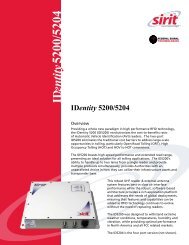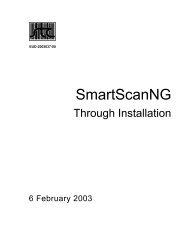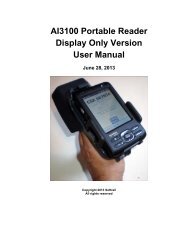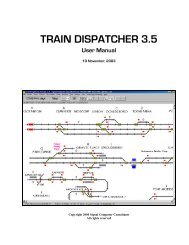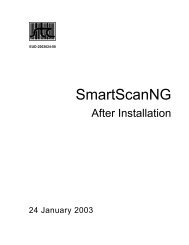SmartScan Model 2400 Portable AEI Reader - Signal Computer ...
SmartScan Model 2400 Portable AEI Reader - Signal Computer ...
SmartScan Model 2400 Portable AEI Reader - Signal Computer ...
Create successful ePaper yourself
Turn your PDF publications into a flip-book with our unique Google optimized e-Paper software.
<strong>SmartScan</strong> <strong>Model</strong> <strong>2400</strong> <strong>Portable</strong> <strong>AEI</strong> <strong>Reader</strong><br />
• <strong>Portable</strong> <strong>Reader</strong> Identifier - allows the user to assign a name to the portable<br />
reader.<br />
• Track Setup - allows the user to edit track names and add T94 setup data for a<br />
track.<br />
• User Defined Field Names Setup - allows the user to enter the names of user<br />
defined fields.<br />
• <strong>AEI</strong> TCP/IP Setup - used to enter the IP address of the computer hosting Softrail's<br />
<strong>AEI</strong> Rail and Road Manager program.<br />
• Email Setup – used to enter email outbound server information for sending data via<br />
email.<br />
• Email Send to Addresses - used to enter up to seven email addresses that will<br />
receive <strong>AEI</strong> data.<br />
• FTP Setup - used to enter FTP server information for sending files to an FTP server.<br />
• Network Communications - used to enable or disable wireless (80211.b) or<br />
Bluetooth communications.<br />
• Automatic Clock Update - used to enable the automatic updating of the portable<br />
reader’s time and date.<br />
• Barcode Setup - used to specify the barcode parameters for barcodes that are<br />
used to enter data into a rail vehicle's data fields.<br />
• Barcode Text - used to enter a list of barcode numbers that are translated by the<br />
portable reader into text.<br />
• OEM Folder Setup - used to define where the OEM's application can find files<br />
containing <strong>AEI</strong> tag data and where the OEM's application should save files that are<br />
to be transmitted via email or to an FTP server.<br />
The following paragraphs define the setup functions in more detail.<br />
5.1. Methods for Entering Setup Data<br />
Because the portable reader has many capabilities, there are a large number of setup<br />
parameters. To make the setup easier and to transfer setup parameters from one<br />
portable reader to another, a special Windows desktop program has been developed<br />
that allows users to upload and download parameters from a portable reader to a<br />
desktop computer in order to edit the setup parameters on the desktop. The<br />
<strong>SmartScan</strong> <strong>Portable</strong> <strong>Reader</strong> Setup program and manual is included with each<br />
<strong>SmartScan</strong> <strong>Model</strong> <strong>2400</strong> <strong>Portable</strong> <strong>Reader</strong>.<br />
To edit the setup parameters on the portable reader, select the Setup menu item.<br />
This will cause a pop-up menu to appear with a list of all of the setup functions.<br />
19 August 15, 2008