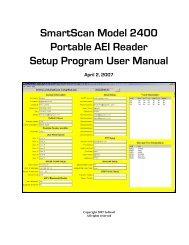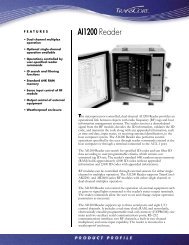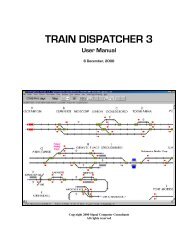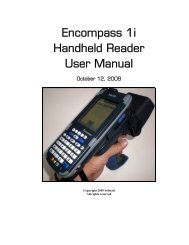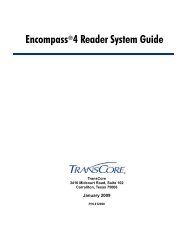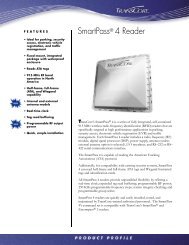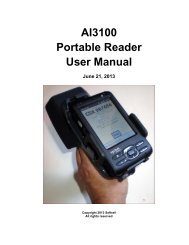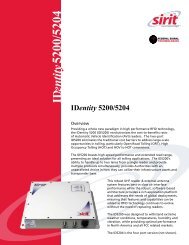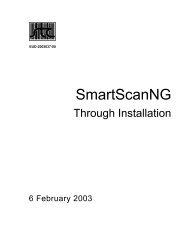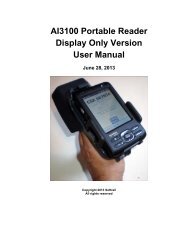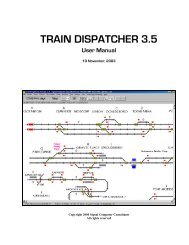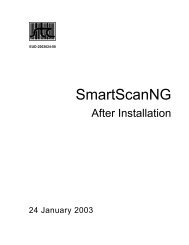SmartScan Model 2400 Portable AEI Reader - Signal Computer ...
SmartScan Model 2400 Portable AEI Reader - Signal Computer ...
SmartScan Model 2400 Portable AEI Reader - Signal Computer ...
You also want an ePaper? Increase the reach of your titles
YUMPU automatically turns print PDFs into web optimized ePapers that Google loves.
<strong>SmartScan</strong> <strong>Model</strong> <strong>2400</strong> <strong>Portable</strong> <strong>AEI</strong> <strong>Reader</strong><br />
In the Start Track Inventory dialog you will either select a previously entered track<br />
name, by selecting a name from the pull down list (which appears when you tap on the<br />
down triangle located on the right side of the Track field), or manually enter a new<br />
track name. To enter a new track name, tap on the keyboard icon located near the<br />
bottom right of the screen. This will cause a keyboard to be displayed. Tap on the<br />
characters of the new name.<br />
After you have entered a new track name, this name will appear in the Track pull down<br />
list when this dialog is displayed again.<br />
The track's inventory orientation can be entered by selecting a direction item from the<br />
Inventory Orientation field's pull down list.<br />
The default track inventory orientation can be set by going to the Default Values dialog<br />
(see Paragraph 5.4).<br />
Some tracks can assign spot names to individual locations on the track. If you want to<br />
assign rail vehicles to individual track spot locations, check the Use Track Spots<br />
checkbox.<br />
When this dialog is completed, tap on the OK button. This will cause the Active Track<br />
display to appear (see Figure 4).<br />
2.4. Ending Track Inventory<br />
There are two ways to end taking track inventory. The first method is to read a Track<br />
<strong>AEI</strong> tag on one of the active tracks.<br />
The second is to tap on the Menu button. This will cause a pop-up menu to appear<br />
(see Figure 7).<br />
7 August 15, 2008