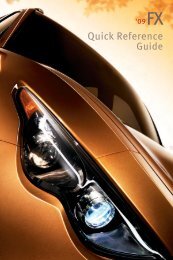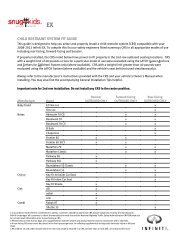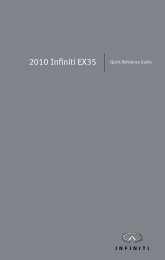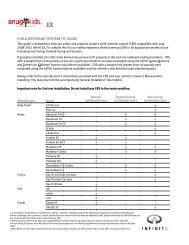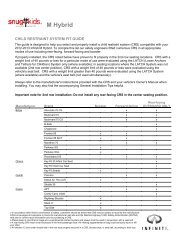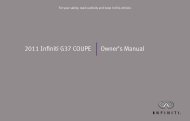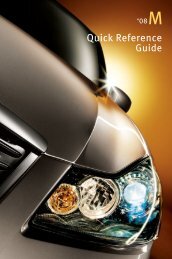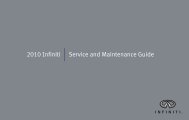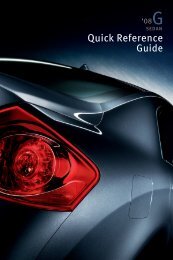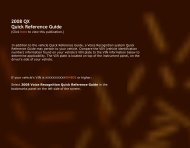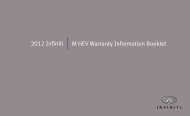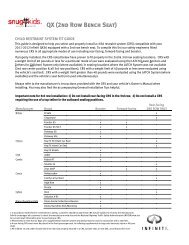- Page 1 and 2:
For your safety, read carefully and
- Page 3 and 4:
. ALWAYS provide information about
- Page 5 and 6:
INFINITI CUSTOMER CARE PROGRAM INFI
- Page 8 and 9:
0 Illustrated table of contents Sea
- Page 10 and 11:
EXTERIOR FRONT 1. Hood (P.3-17) 2.
- Page 12 and 13:
PASSENGER COMPARTMENT 1. Coat hooks
- Page 14 and 15:
— Horn (P.2-40) — Driver supple
- Page 16 and 17:
METERS AND GAUGES 1. Tachometer (P.
- Page 18 and 19:
WARNING AND INDICATOR LIGHTS Warnin
- Page 20 and 21:
1 Safety — Seats, seat belts and
- Page 22 and 23:
FRONT SEATS Front power seat adjust
- Page 24 and 25:
. When operating the rear power sea
- Page 26 and 27:
JVR0051X The illustration shows the
- Page 28 and 29:
seating position. SSS0996 Install 1
- Page 30 and 31:
SEAT BELTS PRECAUTIONS ON SEAT BELT
- Page 32 and 33:
SSS0016 SSS0014 PREGNANT WOMEN INFI
- Page 34 and 35:
some freedom of movement in the sea
- Page 36 and 37:
position. See an INFINITI retailer
- Page 38 and 39:
facing child restraint, INFINITI re
- Page 40 and 41:
Several manufacturers offer child r
- Page 42 and 43:
Top tether anchor WARNING SSS0841 .
- Page 44 and 45:
applicable). Not all child restrain
- Page 46 and 47:
SSS0657 Rear-facing — step 5 5. R
- Page 48 and 49:
SSS0647 Forward-facing — step 4 4
- Page 50 and 51:
anchor. SSS0651 Forward-facing —
- Page 52 and 53:
SSS0676 Forward-facing — step 10
- Page 54 and 55:
LRS0453 . Check the booster seat in
- Page 56 and 57:
SSS0676 7. If the booster seat is i
- Page 58 and 59:
wheel or instrument panel. Always u
- Page 60 and 61:
SSS0140 SSS0162 WARNING SSS0159 Fro
- Page 62 and 63:
dual stage air bag inflators. The s
- Page 64 and 65:
may be turned OFF, however, if the
- Page 66 and 67:
the air bag system. . A cracked win
- Page 68 and 69:
SEAT BELTS WITH PRETENSIONERS (fron
- Page 70 and 71:
REPAIR AND REPLACEMENT PROCE- DURE
- Page 72 and 73:
2 Instruments and controls Cockpit
- Page 74 and 75:
COCKPIT 1. TRIP/RESET switch for tw
- Page 76 and 77:
INSTRUMENT PANEL 1. Side ventilator
- Page 78 and 79:
Speedometer SIC4695 SPEEDOMETER AND
- Page 80 and 81:
SIC4698 FUEL GAUGE The gauge indica
- Page 82 and 83:
WARNING LIGHTS All-Wheel Drive (AWD
- Page 84 and 85:
Engine oil pressure warning light T
- Page 86 and 87:
possible for tire replacement and/o
- Page 88 and 89:
transmission does not shift to the
- Page 90 and 91:
Vehicle Dynamic Control (VDC) off i
- Page 92 and 93:
JVI0339X Instruments and controls 2
- Page 94 and 95:
8. Parking brake release warning Th
- Page 96 and 97:
INDICATORS FOR MAINTENANCE 1. Engin
- Page 98 and 99:
Current fuel consumption ? Average
- Page 100 and 101:
SECURITY SYSTEMS SIC2133 Your vehic
- Page 102 and 103:
cause undesired operation of the de
- Page 104 and 105:
(For example, when the vehicle spee
- Page 106 and 107:
HEADLIGHT SWITCH Lighting SIC3267 *
- Page 108 and 109:
Battery saver system A chime will s
- Page 110 and 111:
to the − side. When reaching the
- Page 112 and 113:
SSS0911 The front seats are warmed
- Page 114 and 115:
INTELLIGENT BRAKE ASSIST (IBA) OFF
- Page 116 and 117:
The power outlet is used for poweri
- Page 118 and 119:
. Do not leave glasses in the sungl
- Page 120 and 121:
SIC3248 COAT HOOKS The coat hooks a
- Page 122 and 123:
straps to help prevent it from slid
- Page 124 and 125:
Locking passengers’ windows When
- Page 126 and 127:
AUTOMATIC MOONROOF The moonroof onl
- Page 128 and 129:
INTERIOR LIGHTS SIC3249 MAP LIGHTS
- Page 130 and 131:
CARGO LIGHT SIC2925 When the switch
- Page 132 and 133:
JVI0429X 3. Press and hold the prog
- Page 134 and 135:
2. The indicator light will begin t
- Page 136 and 137:
3 Pre-driving checks and adjustment
- Page 138 and 139:
— Do not change or modify the Int
- Page 140 and 141:
SPA1814 LOCKING WITH INSIDE LOCK KN
- Page 142 and 143:
INTELLIGENT KEY SYSTEM WARNING . Ra
- Page 144 and 145:
INTELLIGENT KEY OPERATING RANGE The
- Page 146 and 147:
When you carry the Intelligent Key
- Page 148 and 149:
TROUBLESHOOTING GUIDE When pushing
- Page 150 and 151:
2. Close all the doors and the lift
- Page 152 and 153:
Switching procedure: To switch the
- Page 154 and 155:
FUEL-FILLER DOOR SPA1562A OPENING T
- Page 156 and 157:
tightening the fuel-filler cap. TIL
- Page 158 and 159:
2. To block glare from the side, re
- Page 160 and 161:
Adjusting outside mirrors The outsi
- Page 162 and 163:
Initialize entry/exit function If t
- Page 164 and 165:
Selecting the memorized position 1.
- Page 166 and 167:
4 Monitor, climate, audio, phone an
- Page 168 and 169:
SAFETY NOTE CENTER MULTI-FUNCTION C
- Page 170 and 171:
1. “DISC·AUX” selector button
- Page 172 and 173:
SAA2473 Touch screen operation With
- Page 174 and 175: SAA2477 Models with navigation syst
- Page 176 and 177: Vehicle information display 1. Push
- Page 178 and 179: Maintenance information The mainten
- Page 180 and 181: SAA2485 Models with navigation syst
- Page 182 and 183: Volume level. JVH0176M Switch Beeps
- Page 184 and 185: To turn on the screen, set this ite
- Page 186 and 187: JVH0182M Models without navigation
- Page 188 and 189: SAA2491 Image Viewer (models with n
- Page 190 and 191: . Do not put anything on the RearVi
- Page 192 and 193: SAA1898 3. Slowly back up the vehic
- Page 194 and 195: SAA1923 Backing up near a projectin
- Page 196 and 197: dampened with mild detergent dilute
- Page 198 and 199: SAA3311 : Shift the selector lever
- Page 200 and 201: The vehicle width and predictive co
- Page 202 and 203: without navigation) turned on, the
- Page 204 and 205: SAA1978 DIFFERENCE BETWEEN PREDICTI
- Page 206 and 207: actual moving course. CAMERA AIDING
- Page 208 and 209: tion. . When strong light directly
- Page 210 and 211: You can individually set the driver
- Page 212 and 213: Push the “AUTO” button to retur
- Page 214 and 215: ture. (The DUAL indicator light wil
- Page 216 and 217: SAA2734 Models with navigation syst
- Page 218 and 219: an experienced technician with the
- Page 220 and 221: SAA0480 Compact Disc (CD) player .
- Page 222 and 223: LIMITED TO, IMPLIED WARRANTIES OF M
- Page 226 and 227: Compressed Audio Files (MP3/ WMA/AA
- Page 228 and 229: Specification chart: Supported medi
- Page 230 and 231: Troubleshooting guide: Symptom Caus
- Page 232 and 233: Requirement for Supporting Video Pl
- Page 234 and 235: No satellite radio reception is ava
- Page 236 and 237: If another audio source is playing
- Page 238 and 239: Do not use 3.1 in (8 cm) discs. or
- Page 240 and 241: INFINITI controller. After changes
- Page 242 and 243: Angle (DVD-VIDEO): If the DVD conta
- Page 244 and 245: Audio file operation or PLAY: When
- Page 246 and 247: mode. Operation keys: To operate th
- Page 248 and 249: may cause undesired operation of th
- Page 250 and 251: SAA2510 Audio main operation Push t
- Page 252 and 253: see “Bluetooth ® Hands-Free Phon
- Page 254 and 255: Next/Previous Track and Fast Forwar
- Page 256 and 257: next station. . Pushing the menu co
- Page 258 and 259: CAR PHONE OR CB RADIO When installi
- Page 260 and 261: . Keep the interior of the vehicle
- Page 262 and 263: SAA2521 1. Push the button and sele
- Page 264 and 265: tags allow easy dialing using the I
- Page 266 and 267: SAA3587 DURING A CALL There are som
- Page 268 and 269: TROUBLESHOOTING GUIDE The system sh
- Page 270 and 271: . Immediately after the ignition sw
- Page 272 and 273: Before starting: To get the best pe
- Page 274 and 275:
2. The system replies “please say
- Page 276 and 277:
SAA2575 PAIRING PROCEDURE Up to 5 c
- Page 278 and 279:
SAA2580 MAKING A CALL To make a cal
- Page 280 and 281:
SAA2583 Phonebook . (a name) Use th
- Page 282 and 283:
existing phone. If the user tries t
- Page 284 and 285:
when Alternate Command Mode is acti
- Page 286 and 287:
Voice Recognition. SAA2534 Let’s
- Page 288 and 289:
SAA2535 2. A list of commands appea
- Page 290 and 291:
Command List Category Command: Comm
- Page 292 and 293:
Voice command examples To use the I
- Page 294 and 295:
SAA2539 8. The system announces,
- Page 296 and 297:
5. Speak “011811112223333”. SAA
- Page 298 and 299:
5. Select a category from the list.
- Page 300 and 301:
Navigation Commands: Command Action
- Page 302 and 303:
Audio Commands: Command Action CD S
- Page 304 and 305:
General Commands: Command Action Go
- Page 306 and 307:
. When the air conditioner is in th
- Page 308 and 309:
SAA2549 Speaker adaptation function
- Page 310 and 311:
Minimize voice feedback (for Altern
- Page 312 and 313:
5 Starting and driving Precautions
- Page 314 and 315:
PRECAUTIONS WHEN STARTING AND DRIVI
- Page 316 and 317:
Additional information . The TPMS d
- Page 318 and 319:
to do so. Seat belts help reduce th
- Page 320 and 321:
ALL-WHEEL DRIVE (AWD) DRIVING SAFET
- Page 322 and 323:
to LOCK until the selector lever is
- Page 324 and 325:
STARTING THE ENGINE 1. Apply the pa
- Page 326 and 327:
Selector lever To move the selector
- Page 328 and 329:
ange. Accelerator downshift — In
- Page 330 and 331:
SPA2331 To apply: Fully depress the
- Page 332 and 333:
. When traveling close to the vehic
- Page 334 and 335:
— When driving without normal tir
- Page 336 and 337:
SSD0884 SSD0885 Changing the dynami
- Page 338 and 339:
SSD0453 LANE CAMERA UNIT MAINTENANC
- Page 340 and 341:
BSW indicator light Warning systems
- Page 342 and 343:
SSD1031 If the driver activates the
- Page 344 and 345:
SSD1037 Entering from the side The
- Page 346 and 347:
. in heavy traffic or in traffic th
- Page 348 and 349:
accidents or to control the vehicle
- Page 350 and 351:
. Oncoming vehicles in the same lan
- Page 352 and 353:
ough. If this occurs, the ICC syste
- Page 354 and 355:
When driving on some roads, such as
- Page 356 and 357:
4. Indicates your vehicle 5. Set ve
- Page 358 and 359:
SSD0614 When the COAST/SET switch i
- Page 360 and 361:
the ICC system is in operation, the
- Page 362 and 363:
. The distance to the vehicle ahead
- Page 364 and 365:
Warning light and display SSD0614 C
- Page 366 and 367:
INFINITI retailer. . Do not attach
- Page 368 and 369:
set your desired cruising speed. Pu
- Page 370 and 371:
DISTANCE CONTROL ASSIST (DCA) SYSTE
- Page 372 and 373:
SSD0701 DISTANCE CONTROL ASSIST OP-
- Page 374 and 375:
When driving on some roads, such as
- Page 376 and 377:
SSD0884 SSD0885 Setting DCA system
- Page 378 and 379:
1. System set display with vehicle
- Page 380 and 381:
SSD0284A NOTE: The approach warning
- Page 382 and 383:
conditions, have the vehicle checke
- Page 384 and 385:
— When abruptly accelerating or d
- Page 386 and 387:
SSD0701 SSD0749 Vehicle ahead detec
- Page 388 and 389:
system may not detect them. In thes
- Page 390 and 391:
ALL-WHEEL DRIVE (AWD) (if so equipp
- Page 392 and 393:
2. Move the selector lever to the P
- Page 394 and 395:
. This system will not operate when
- Page 396 and 397:
ANTI-LOCK BRAKING SYSTEM (ABS) WARN
- Page 398 and 399:
flash. The VDC system is automatica
- Page 400 and 401:
DRIVING ON SNOW OR ICE WARNING . We
- Page 402 and 403:
6 In case of emergency Hazard warni
- Page 404 and 405:
EMERGENCY ENGINE SHUT OFF FLAT TIRE
- Page 406 and 407:
SCE0724 Getting the spare tire and
- Page 408 and 409:
SCE0661 Installing the spare tire T
- Page 410 and 411:
WARNING Always follow the instructi
- Page 412 and 413:
speed. 3. If engine overheating is
- Page 414 and 415:
All-wheel drive models All-Wheel Dr
- Page 416 and 417:
7 Appearance and care Cleaning exte
- Page 418 and 419:
. Wax your vehicle only after a tho
- Page 420 and 421:
CAUTION . Never use benzine, thinne
- Page 422 and 423:
CORROSION PROTECTION MOST COMMON FA
- Page 424 and 425:
8 Maintenance and do-it-yourself Ma
- Page 426 and 427:
is released. When driving in areas
- Page 428 and 429:
those used on icy roads or to contr
- Page 430 and 431:
ENGINE COMPARTMENT CHECK LOCATIONS
- Page 432 and 433:
SDI2198 CHECKING ENGINE COOLANT LEV
- Page 434 and 435:
SDI2335 Two-wheel drive (2WD) model
- Page 436 and 437:
POWER STEERING FLUID BRAKE FLUID SD
- Page 438 and 439:
into the window washer reservoir ta
- Page 440 and 441:
VARIABLE VOLTAGE CONTROL SYSTEM DRI
- Page 442 and 443:
AIR CLEANER SDI2033 Remove the reta
- Page 444 and 445:
SDI2362 If you wax the surface of t
- Page 446 and 447:
SDI1754 4. If the fuse is open *A ,
- Page 448 and 449:
SPA1875 Replace the battery as foll
- Page 450 and 451:
HEADLIGHTS Replacing Fog may tempor
- Page 452 and 453:
Replacement procedures All other li
- Page 454 and 455:
Incorrect tire pressure, including
- Page 456 and 457:
SDI1949 Checking the tire pressure
- Page 458 and 459:
SDI1607 Example *2 TIN (Tire Identi
- Page 460 and 461:
TIRE CHAINS Use of tire chains may
- Page 462 and 463:
Replacing wheels and tires When rep
- Page 464 and 465:
. Because the TEMPORARY USE ONLY sp
- Page 466 and 467:
9 Technical and consumer informatio
- Page 468 and 469:
FUEL RECOMMENDATION Use unleaded pr
- Page 470 and 471:
above symptoms are encountered, hav
- Page 472 and 473:
SPECIFICATIONS ENGINE Model VQ37VHR
- Page 474 and 475:
DIMENSIONS Overall length (with fro
- Page 476 and 477:
STI0509 ENGINE SERIAL NUMBER The nu
- Page 478 and 479:
INSTALLING FRONT LICENSE PLATE STI0
- Page 480 and 481:
of the load (passengers and cargo)
- Page 482 and 483:
MEASUREMENT OF WEIGHTS Secure loose
- Page 484 and 485:
EMISSION CONTROL SYSTEM WARRANTY RE
- Page 486 and 487:
condition”. Before taking the I/M
- Page 488 and 489:
10 Index A ABS (Anti-lock Braking S
- Page 490 and 491:
Event Data Recorders (EDR) ........
- Page 492 and 493:
Low tire pressure warning system (S
- Page 494 and 495:
Storage............................
- Page 496 and 497:
MEMO 10-9
- Page 498:
Printing: July 2012 (14) / OM3E 0J5