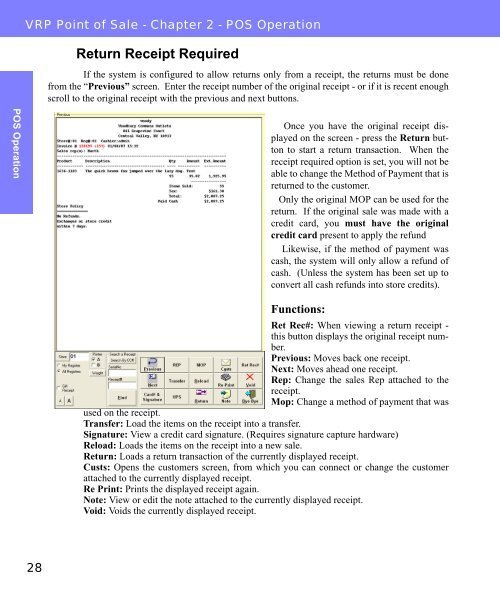Visual Retail Plus - Point of Sale Users Manual - POS Software System
Visual Retail Plus - Point of Sale Users Manual - POS Software System
Visual Retail Plus - Point of Sale Users Manual - POS Software System
Create successful ePaper yourself
Turn your PDF publications into a flip-book with our unique Google optimized e-Paper software.
<strong>POS</strong> Operation<br />
VRP <strong>Point</strong> <strong>of</strong> <strong>Sale</strong> - Chapter 2 - <strong>POS</strong> Operation<br />
28<br />
Return Receipt Required<br />
If the system is configured to allow returns only from a receipt, the returns must be done<br />
from the “Previous” screen. Enter the receipt number <strong>of</strong> the original receipt - or if it is recent enough<br />
scroll to the original receipt with the previous and next buttons.<br />
Once you have the original receipt displayed<br />
on the screen - press the Return button<br />
to start a return transaction. When the<br />
receipt required option is set, you will not be<br />
able to change the Method <strong>of</strong> Payment that is<br />
returned to the customer.<br />
Only the original MOP can be used for the<br />
return. If the original sale was made with a<br />
credit card, you must have the original<br />
credit card present to apply the refund<br />
Likewise, if the method <strong>of</strong> payment was<br />
cash, the system will only allow a refund <strong>of</strong><br />
cash. (Unless the system has been set up to<br />
convert all cash refunds into store credits).<br />
Functions:<br />
Ret Rec#: When viewing a return receipt -<br />
this button displays the original receipt number.<br />
Previous: Moves back one receipt.<br />
Next: Moves ahead one receipt.<br />
Rep: Change the sales Rep attached to the<br />
receipt.<br />
Mop: Change a method <strong>of</strong> payment that was<br />
used on the receipt.<br />
Transfer: Load the items on the receipt into a transfer.<br />
Signature: View a credit card signature. (Requires signature capture hardware)<br />
Reload: Loads the items on the receipt into a new sale.<br />
Return: Loads a return transaction <strong>of</strong> the currently displayed receipt.<br />
Custs: Opens the customers screen, from which you can connect or change the customer<br />
attached to the currently displayed receipt.<br />
Re Print: Prints the displayed receipt again.<br />
Note: View or edit the note attached to the currently displayed receipt.<br />
Void: Voids the currently displayed receipt.