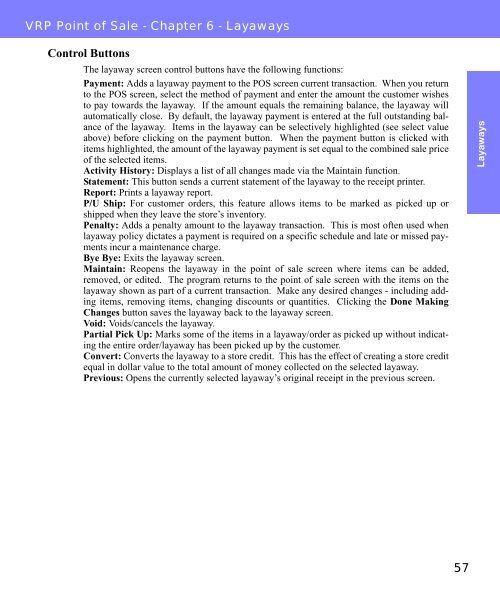Visual Retail Plus - Point of Sale Users Manual - POS Software System
Visual Retail Plus - Point of Sale Users Manual - POS Software System
Visual Retail Plus - Point of Sale Users Manual - POS Software System
You also want an ePaper? Increase the reach of your titles
YUMPU automatically turns print PDFs into web optimized ePapers that Google loves.
VRP <strong>Point</strong> <strong>of</strong> <strong>Sale</strong> - Chapter 6 - Layaways<br />
Control Buttons<br />
The layaway screen control buttons have the following functions:<br />
Payment: Adds a layaway payment to the <strong>POS</strong> screen current transaction. When you return<br />
to the <strong>POS</strong> screen, select the method <strong>of</strong> payment and enter the amount the customer wishes<br />
to pay towards the layaway. If the amount equals the remaining balance, the layaway will<br />
automatically close. By default, the layaway payment is entered at the full outstanding balance<br />
<strong>of</strong> the layaway. Items in the layaway can be selectively highlighted (see select value<br />
above) before clicking on the payment button. When the payment button is clicked with<br />
items highlighted, the amount <strong>of</strong> the layaway payment is set equal to the combined sale price<br />
<strong>of</strong> the selected items.<br />
Activity History: Displays a list <strong>of</strong> all changes made via the Maintain function.<br />
Statement: This button sends a current statement <strong>of</strong> the layaway to the receipt printer.<br />
Report: Prints a layaway report.<br />
P/U Ship: For customer orders, this feature allows items to be marked as picked up or<br />
shipped when they leave the store’s inventory.<br />
Penalty: Adds a penalty amount to the layaway transaction. This is most <strong>of</strong>ten used when<br />
layaway policy dictates a payment is required on a specific schedule and late or missed payments<br />
incur a maintenance charge.<br />
Bye Bye: Exits the layaway screen.<br />
Maintain: Reopens the layaway in the point <strong>of</strong> sale screen where items can be added,<br />
removed, or edited. The program returns to the point <strong>of</strong> sale screen with the items on the<br />
layaway shown as part <strong>of</strong> a current transaction. Make any desired changes - including adding<br />
items, removing items, changing discounts or quantities. Clicking the Done Making<br />
Changes button saves the layaway back to the layaway screen.<br />
Void: Voids/cancels the layaway.<br />
Partial Pick Up: Marks some <strong>of</strong> the items in a layaway/order as picked up without indicating<br />
the entire order/layaway has been picked up by the customer.<br />
Convert: Converts the layaway to a store credit. This has the effect <strong>of</strong> creating a store credit<br />
equal in dollar value to the total amount <strong>of</strong> money collected on the selected layaway.<br />
Previous: Opens the currently selected layaway’s original receipt in the previous screen.<br />
57<br />
Layaways