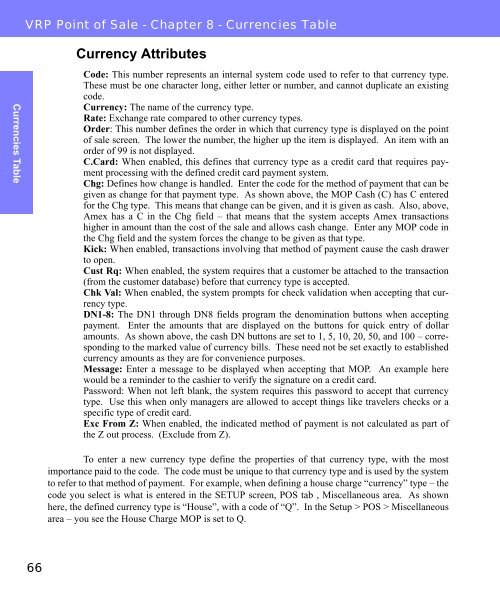Visual Retail Plus - Point of Sale Users Manual - POS Software System
Visual Retail Plus - Point of Sale Users Manual - POS Software System
Visual Retail Plus - Point of Sale Users Manual - POS Software System
You also want an ePaper? Increase the reach of your titles
YUMPU automatically turns print PDFs into web optimized ePapers that Google loves.
Currencies Table<br />
VRP <strong>Point</strong> <strong>of</strong> <strong>Sale</strong> - Chapter 8 - Currencies Table<br />
66<br />
Currency Attributes<br />
Code: This number represents an internal system code used to refer to that currency type.<br />
These must be one character long, either letter or number, and cannot duplicate an existing<br />
code.<br />
Currency: The name <strong>of</strong> the currency type.<br />
Rate: Exchange rate compared to other currency types.<br />
Order: This number defines the order in which that currency type is displayed on the point<br />
<strong>of</strong> sale screen. The lower the number, the higher up the item is displayed. An item with an<br />
order <strong>of</strong> 99 is not displayed.<br />
C.Card: When enabled, this defines that currency type as a credit card that requires payment<br />
processing with the defined credit card payment system.<br />
Chg: Defines how change is handled. Enter the code for the method <strong>of</strong> payment that can be<br />
given as change for that payment type. As shown above, the MOP Cash (C) has C entered<br />
for the Chg type. This means that change can be given, and it is given as cash. Also, above,<br />
Amex has a C in the Chg field – that means that the system accepts Amex transactions<br />
higher in amount than the cost <strong>of</strong> the sale and allows cash change. Enter any MOP code in<br />
the Chg field and the system forces the change to be given as that type.<br />
Kick: When enabled, transactions involving that method <strong>of</strong> payment cause the cash drawer<br />
to open.<br />
Cust Rq: When enabled, the system requires that a customer be attached to the transaction<br />
(from the customer database) before that currency type is accepted.<br />
Chk Val: When enabled, the system prompts for check validation when accepting that currency<br />
type.<br />
DN1-8: The DN1 through DN8 fields program the denomination buttons when accepting<br />
payment. Enter the amounts that are displayed on the buttons for quick entry <strong>of</strong> dollar<br />
amounts. As shown above, the cash DN buttons are set to 1, 5, 10, 20, 50, and 100 – corresponding<br />
to the marked value <strong>of</strong> currency bills. These need not be set exactly to established<br />
currency amounts as they are for convenience purposes.<br />
Message: Enter a message to be displayed when accepting that MOP. An example here<br />
would be a reminder to the cashier to verify the signature on a credit card.<br />
Password: When not left blank, the system requires this password to accept that currency<br />
type. Use this when only managers are allowed to accept things like travelers checks or a<br />
specific type <strong>of</strong> credit card.<br />
Exc From Z: When enabled, the indicated method <strong>of</strong> payment is not calculated as part <strong>of</strong><br />
the Z out process. (Exclude from Z).<br />
To enter a new currency type define the properties <strong>of</strong> that currency type, with the most<br />
importance paid to the code. The code must be unique to that currency type and is used by the system<br />
to refer to that method <strong>of</strong> payment. For example, when defining a house charge “currency” type – the<br />
code you select is what is entered in the SETUP screen, <strong>POS</strong> tab , Miscellaneous area. As shown<br />
here, the defined currency type is “House”, with a code <strong>of</strong> “Q”. In the Setup > <strong>POS</strong> > Miscellaneous<br />
area – you see the House Charge MOP is set to Q.