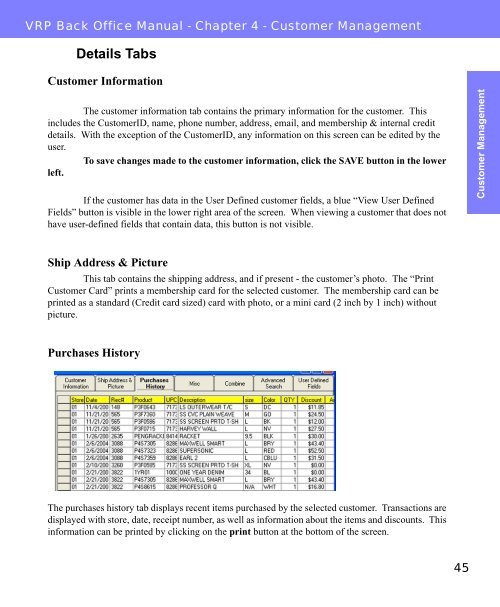Visual Retail Plus - Point of Sale Users Manual - POS Software System
Visual Retail Plus - Point of Sale Users Manual - POS Software System
Visual Retail Plus - Point of Sale Users Manual - POS Software System
You also want an ePaper? Increase the reach of your titles
YUMPU automatically turns print PDFs into web optimized ePapers that Google loves.
VRP Back Office <strong>Manual</strong> - Chapter 4 - Customer Management<br />
Details Tabs<br />
Customer Information<br />
The customer information tab contains the primary information for the customer. This<br />
includes the CustomerID, name, phone number, address, email, and membership & internal credit<br />
details. With the exception <strong>of</strong> the CustomerID, any information on this screen can be edited by the<br />
user.<br />
To save changes made to the customer information, click the SAVE button in the lower<br />
left.<br />
If the customer has data in the User Defined customer fields, a blue “View User Defined<br />
Fields” button is visible in the lower right area <strong>of</strong> the screen. When viewing a customer that does not<br />
have user-defined fields that contain data, this button is not visible.<br />
Ship Address & Picture<br />
This tab contains the shipping address, and if present - the customer’s photo. The “Print<br />
Customer Card” prints a membership card for the selected customer. The membership card can be<br />
printed as a standard (Credit card sized) card with photo, or a mini card (2 inch by 1 inch) without<br />
picture.<br />
Purchases History<br />
The purchases history tab displays recent items purchased by the selected customer. Transactions are<br />
displayed with store, date, receipt number, as well as information about the items and discounts. This<br />
information can be printed by clicking on the print button at the bottom <strong>of</strong> the screen.<br />
45<br />
Customer Management