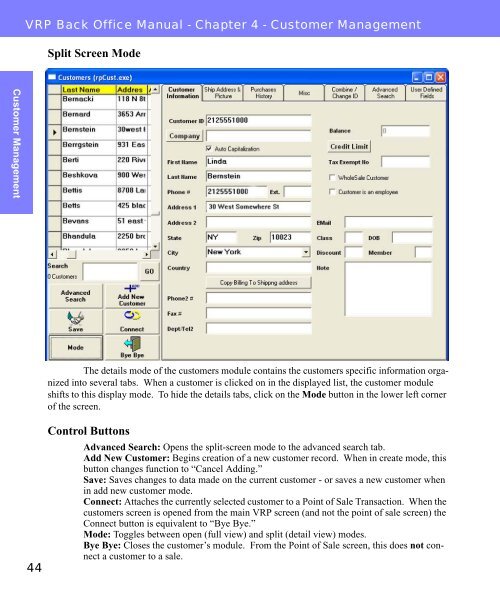Visual Retail Plus - Point of Sale Users Manual - POS Software System
Visual Retail Plus - Point of Sale Users Manual - POS Software System
Visual Retail Plus - Point of Sale Users Manual - POS Software System
You also want an ePaper? Increase the reach of your titles
YUMPU automatically turns print PDFs into web optimized ePapers that Google loves.
Customer Management<br />
VRP Back Office <strong>Manual</strong> - Chapter 4 - Customer Management<br />
44<br />
Split Screen Mode<br />
The details mode <strong>of</strong> the customers module contains the customers specific information organized<br />
into several tabs. When a customer is clicked on in the displayed list, the customer module<br />
shifts to this display mode. To hide the details tabs, click on the Mode button in the lower left corner<br />
<strong>of</strong> the screen.<br />
Control Buttons<br />
Advanced Search: Opens the split-screen mode to the advanced search tab.<br />
Add New Customer: Begins creation <strong>of</strong> a new customer record. When in create mode, this<br />
button changes function to “Cancel Adding.”<br />
Save: Saves changes to data made on the current customer - or saves a new customer when<br />
in add new customer mode.<br />
Connect: Attaches the currently selected customer to a <strong>Point</strong> <strong>of</strong> <strong>Sale</strong> Transaction. When the<br />
customers screen is opened from the main VRP screen (and not the point <strong>of</strong> sale screen) the<br />
Connect button is equivalent to “Bye Bye.”<br />
Mode: Toggles between open (full view) and split (detail view) modes.<br />
Bye Bye: Closes the customer’s module. From the <strong>Point</strong> <strong>of</strong> <strong>Sale</strong> screen, this does not connect<br />
a customer to a sale.