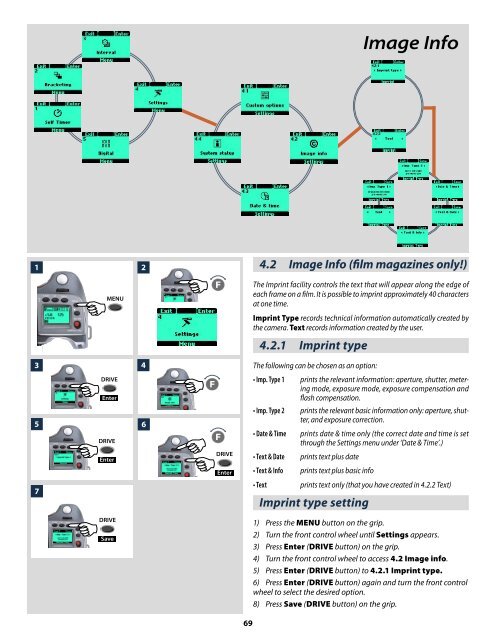User Manual - Snap Studios
User Manual - Snap Studios
User Manual - Snap Studios
You also want an ePaper? Increase the reach of your titles
YUMPU automatically turns print PDFs into web optimized ePapers that Google loves.
1 2<br />
5 6<br />
7<br />
<br />
3 4<br />
<br />
<br />
<br />
<br />
<br />
<br />
<br />
<br />
<br />
<br />
<br />
69<br />
Image Info<br />
4.2 Image Info (film magazines only!)<br />
The Imprint facility controls the text that will appear along the edge of<br />
each frame on a film. It is possible to imprint approximately 40 characters<br />
at one time.<br />
Imprint Type records technical information automatically created by<br />
the camera. Text records information created by the user.<br />
4.2.1 Imprint type<br />
The following can be chosen as an option:<br />
• Imp. Type 1 prints the relevant information: aperture, shutter, metering<br />
mode, exposure mode, exposure compensation and<br />
flash compensation.<br />
• Imp. Type 2 prints the relevant basic information only: aperture, shutter,<br />
and exposure correction.<br />
• Date & Time prints date & time only (the correct date and time is set<br />
through the Settings menu under ‘Date & Time’.)<br />
• Text & Date prints text plus date<br />
• Text & Info prints text plus basic info<br />
• Text prints text only (that you have created in 4.2.2 Text)<br />
Imprint type setting<br />
1) Press the MENU button on the grip.<br />
2) Turn the front control wheel until Settings appears.<br />
3) Press Enter (DRIVE button) on the grip.<br />
4) Turn the front control wheel to access 4.2 Image info.<br />
5) Press Enter (DRIVE button) to 4.2.1 Imprint type.<br />
6) Press Enter (DRIVE button) again and turn the front control<br />
wheel to select the desired option.<br />
8) Press Save (DRIVE button) on the grip.