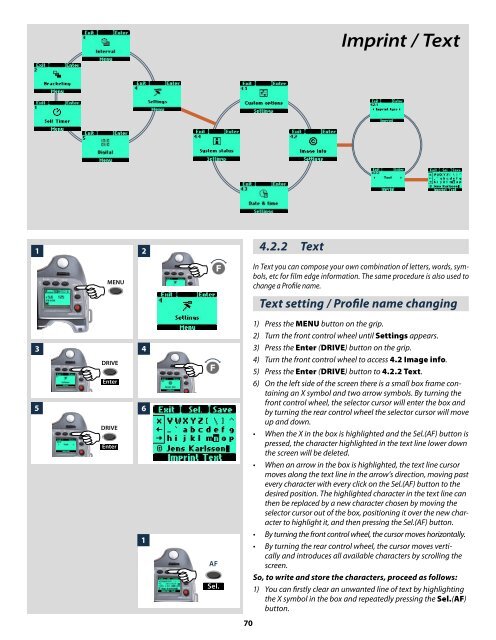User Manual - Snap Studios
User Manual - Snap Studios
User Manual - Snap Studios
Create successful ePaper yourself
Turn your PDF publications into a flip-book with our unique Google optimized e-Paper software.
1 2<br />
<br />
3 4<br />
<br />
<br />
5 6<br />
<br />
<br />
1<br />
<br />
<br />
AF<br />
Sel.<br />
70<br />
4.2.2 Text<br />
Imprint / Text<br />
In Text you can compose your own combination of letters, words, symbols,<br />
etc for film edge information. The same procedure is also used to<br />
change a Profile name.<br />
Text setting / Profile name changing<br />
1) Press the MENU button on the grip.<br />
2) Turn the front control wheel until Settings appears.<br />
3) Press the Enter (DRIVE) button on the grip.<br />
4) Turn the front control wheel to access 4.2 Image info.<br />
5) Press the Enter (DRIVE) button to 4.2.2 Text.<br />
6) On the left side of the screen there is a small box frame containing<br />
an X symbol and two arrow symbols. By turning the<br />
front control wheel, the selector cursor will enter the box and<br />
by turning the rear control wheel the selector cursor will move<br />
up and down.<br />
• When the X in the box is highlighted and the Sel.(AF) button is<br />
pressed, the character highlighted in the text line lower down<br />
the screen will be deleted.<br />
• When an arrow in the box is highlighted, the text line cursor<br />
moves along the text line in the arrow’s direction, moving past<br />
every character with every click on the Sel.(AF) button to the<br />
desired position. The highlighted character in the text line can<br />
then be replaced by a new character chosen by moving the<br />
selector cursor out of the box, positioning it over the new character<br />
to highlight it, and then pressing the Sel.(AF) button.<br />
• By turning the front control wheel, the cursor moves horizontally.<br />
• By turning the rear control wheel, the cursor moves vertically<br />
and introduces all available characters by scrolling the<br />
screen.<br />
So, to write and store the characters, proceed as follows:<br />
1) You can firstly clear an unwanted line of text by highlighting<br />
the X symbol in the box and repeatedly pressing the Sel.(AF)<br />
button.