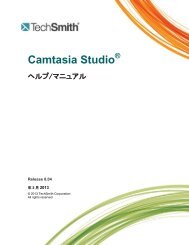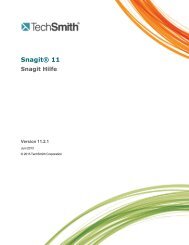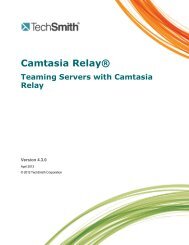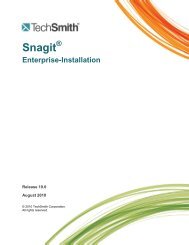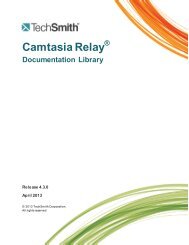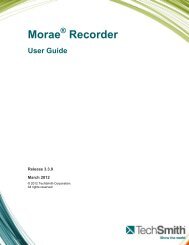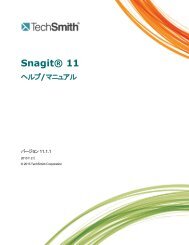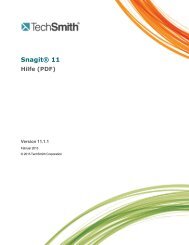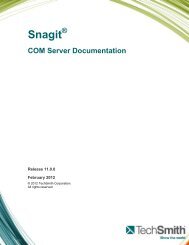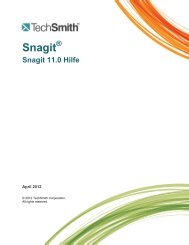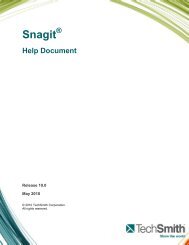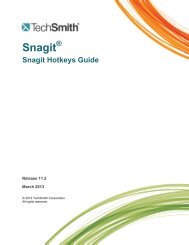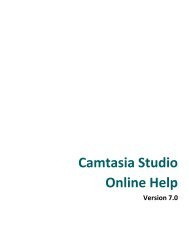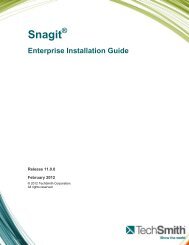Get Great Audio Camtasia Studio - TechSmith
Get Great Audio Camtasia Studio - TechSmith
Get Great Audio Camtasia Studio - TechSmith
You also want an ePaper? Increase the reach of your titles
YUMPU automatically turns print PDFs into web optimized ePapers that Google loves.
Recording <strong>Audio</strong> in Various Environments<br />
<strong>Camtasia</strong> <strong>Studio</strong> allows you to record in a variety of different environments. However, each environment might require<br />
a different microphone in order to capture good audio quality.<br />
The following gives some general overview information on the different kinds of recording settings. However, as with<br />
all recordings, you will want to try out your audio equipment and<br />
<strong>Camtasia</strong> <strong>Studio</strong> settings before making the final recording to<br />
ensure the best results.<br />
Telephone <strong>Audio</strong> Recording<br />
To make a telephone audio recording, you will need to buy an<br />
adapter to send the audio to the computer microphone input<br />
jack. The adapter allows you to record both sides of the<br />
conversation without the cutout of typical speakerphone<br />
conversations.<br />
Teleconference Recording<br />
One common problem that occurs in recording teleconferences<br />
is that people speak at different levels. It is difficult to adjust the<br />
recording audio level during a teleconference session. One<br />
solution is to use a telephone with a handset volume control. Increase the volume for a quiet speaker or decrease the<br />
volume for a loud speaker with the level control on the telephone.<br />
Conference Recording<br />
A lapel or lavaliere microphone may be preferable for recording a conference session for just one speaker. The lapel<br />
microphone clips on the speaker’s clothing and has a cord that plugs into the computer microphone input jack. Most<br />
are powered by a button battery and have an on/off switch.<br />
Web Conference Recording using Voiceover IP <strong>Audio</strong><br />
Web conference recordings typically use traditional teleconferencing services. To record web conference audio or<br />
any phone conversation, simply place your microphone close to a speaker phone. Or alternatively, you can purchase<br />
an adapter which will connect your phone directly to your computer.<br />
Some web conferences deliver audio via Voiceover IP. In the web conference services that use Voiceover IP audio,<br />
the participants talk through microphone headsets connected to their computers and the audio comes across the<br />
Internet. No special type of hardware is required to record for this type of web conference.<br />
To record audio in <strong>Camtasia</strong> Recorder using Voiceover IP audio, make sure Record system audio is selected in the<br />
<strong>Audio</strong> dropdown menu.<br />
16