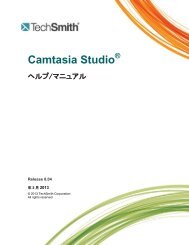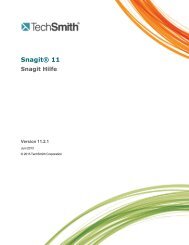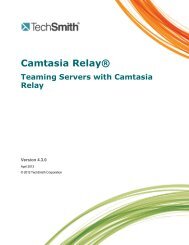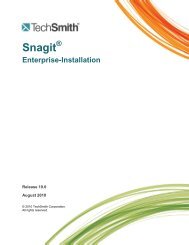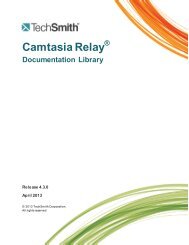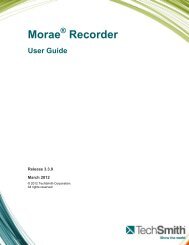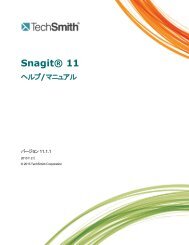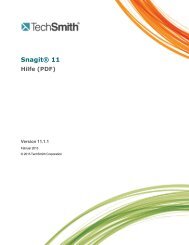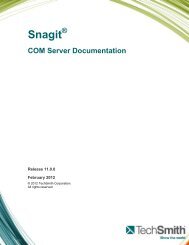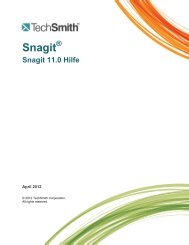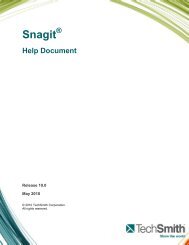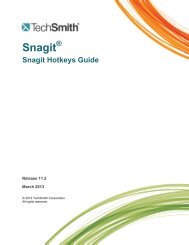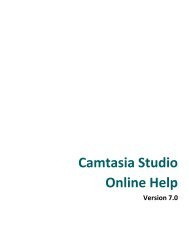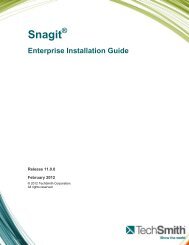Get Great Audio Camtasia Studio - TechSmith
Get Great Audio Camtasia Studio - TechSmith
Get Great Audio Camtasia Studio - TechSmith
You also want an ePaper? Increase the reach of your titles
YUMPU automatically turns print PDFs into web optimized ePapers that Google loves.
Record <strong>Audio</strong> in <strong>Camtasia</strong> Recorder<br />
It is important to create your recordings with the best possible audio quality since audio codecs used in producing<br />
the final video may cause audio quality to degrade.<br />
If the audio source is on and set up properly, the source meter appears active in Recorder and for all active sources in<br />
the <strong>Audio</strong> dropdown.<br />
The live audio meters in the dropdown are not available for users of Microsoft XP.<br />
To Record <strong>Audio</strong><br />
1. Enable the <strong>Audio</strong> option.<br />
2. Click the <strong>Audio</strong> dropdown to select the audio source. Available sources show an active audio meter.<br />
3. Adjust the Input level so the highest volume displays in the green to yellow range. <strong>Audio</strong> clipping may occur in<br />
the mid-orange to red range.<br />
4. Click OK.<br />
You can also record audio at a later time with the Voice Narration option in Editor.<br />
8