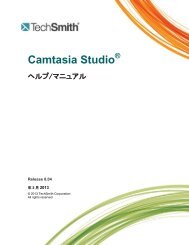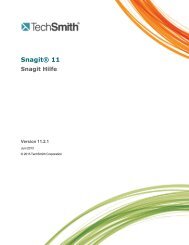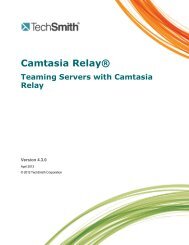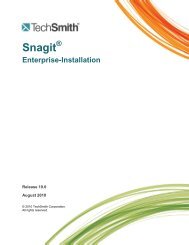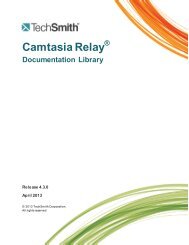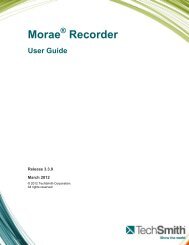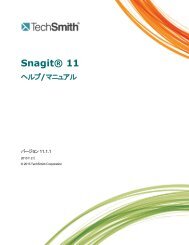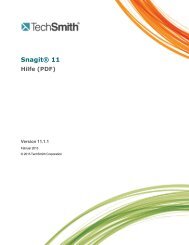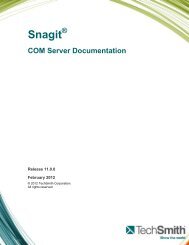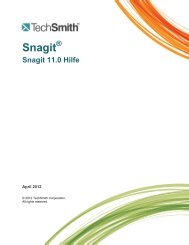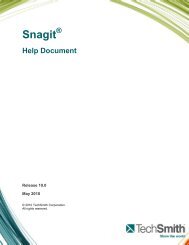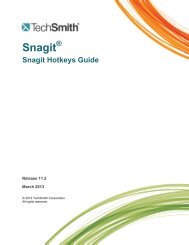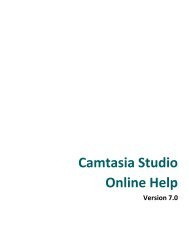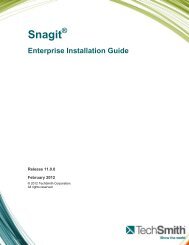Get Great Audio Camtasia Studio - TechSmith
Get Great Audio Camtasia Studio - TechSmith
Get Great Audio Camtasia Studio - TechSmith
Create successful ePaper yourself
Turn your PDF publications into a flip-book with our unique Google optimized e-Paper software.
Tune the Volume Input Levels<br />
This option automatically adjusts the volume level based on a three second record you make.<br />
1. Click the Auto-Adjust Volume button.<br />
2. A three second countdown appears. When the status changes to Go, read the sentence in the dialog aloud as<br />
you would during recording. After the timer runs out, the volume level is automatically adjusted.<br />
3. Click Finish.<br />
Save Timeline <strong>Audio</strong> as MP3 or WAV File<br />
<strong>Camtasia</strong> <strong>Studio</strong> Editor > File > Produce special > Export audio as > Choose MP3 or WAVE<br />
The Export audio as option combines all audio on the timeline into one audio file. Use this option to make a backup<br />
of the audio or to create a soundtrack to import into another application.<br />
MP3 Smaller file size. Good for voice narration.<br />
WAV Microsoft file format. High quality audio at a larger file sizes.<br />
34