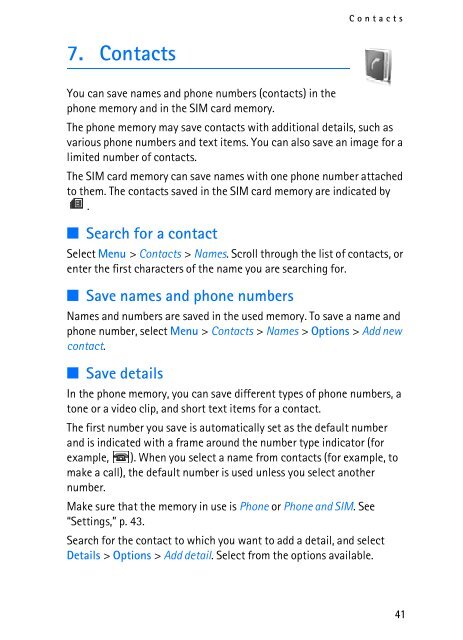Create successful ePaper yourself
Turn your PDF publications into a flip-book with our unique Google optimized e-Paper software.
7. Contacts<br />
Contacts<br />
You can save names and phone numbers (contacts) in the<br />
phone memory and in the SIM card memory.<br />
The phone memory may save contacts with additional details, such as<br />
various phone numbers and text items. You can also save an image for a<br />
limited number of contacts.<br />
The SIM card memory can save names with one phone number attached<br />
to them. The contacts saved in the SIM card memory are indicated by<br />
.<br />
■ Search for a contact<br />
Select Menu > Contacts > Names. Scroll through the list of contacts, or<br />
enter the first characters of the name you are searching for.<br />
■ Save names and phone numbers<br />
Names and numbers are saved in the used memory. To save a name and<br />
phone number, select Menu > Contacts > Names > Options > Add new<br />
contact.<br />
■ Save details<br />
In the phone memory, you can save different types of phone numbers, a<br />
tone or a video clip, and short text items for a contact.<br />
The first number you save is automatically set as the default number<br />
and is indicated with a frame around the number type indicator (for<br />
example, ). When you select a name from contacts (for example, to<br />
make a call), the default number is used unless you select another<br />
number.<br />
Make sure that the memory in use is Phone or Phone and SIM. See<br />
“Settings,” p. 43.<br />
Search for the contact to which you want to add a detail, and select<br />
Details > Options > Add detail. Select from the options available.<br />
41