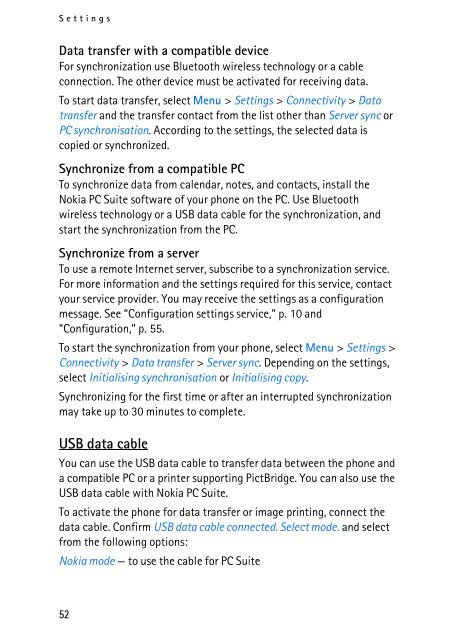You also want an ePaper? Increase the reach of your titles
YUMPU automatically turns print PDFs into web optimized ePapers that Google loves.
Settings<br />
Data transfer with a compatible device<br />
For synchronization use Bluetooth wireless technology or a cable<br />
connection. The other device must be activated for receiving data.<br />
To start data transfer, select Menu > Settings > Connectivity > Data<br />
transfer and the transfer contact from the list other than Server sync or<br />
PC synchronisation. According to the settings, the selected data is<br />
copied or synchronized.<br />
Synchronize from a compatible PC<br />
To synchronize data from calendar, notes, and contacts, install the<br />
<strong>Nokia</strong> PC Suite software of your phone on the PC. Use Bluetooth<br />
wireless technology or a USB data cable for the synchronization, and<br />
start the synchronization from the PC.<br />
Synchronize from a server<br />
To use a remote Internet server, subscribe to a synchronization service.<br />
For more information and the settings required for this service, contact<br />
your service provider. You may receive the settings as a configuration<br />
message. See “Configuration settings service,” p. 10 and<br />
“Configuration,” p. 55.<br />
To start the synchronization from your phone, select Menu > Settings ><br />
Connectivity > Data transfer > Server sync. Depending on the settings,<br />
select Initialising synchronisation or Initialising copy.<br />
Synchronizing for the first time or after an interrupted synchronization<br />
may take up to 30 minutes to complete.<br />
USB data cable<br />
You can use the USB data cable to transfer data between the phone and<br />
a compatible PC or a printer supporting PictBridge. You can also use the<br />
USB data cable with <strong>Nokia</strong> PC Suite.<br />
To activate the phone for data transfer or image printing, connect the<br />
data cable. Confirm USB data cable connected. Select mode. and select<br />
from the following options:<br />
<strong>Nokia</strong> mode — to use the cable for PC Suite<br />
52