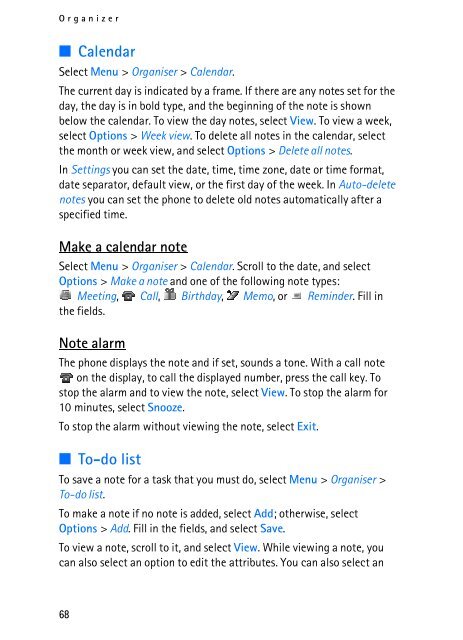You also want an ePaper? Increase the reach of your titles
YUMPU automatically turns print PDFs into web optimized ePapers that Google loves.
Organizer<br />
■ Calendar<br />
Select Menu > Organiser > Calendar.<br />
The current day is indicated by a frame. If there are any notes set for the<br />
day, the day is in bold type, and the beginning of the note is shown<br />
below the calendar. To view the day notes, select View. To view a week,<br />
select Options > Week view. To delete all notes in the calendar, select<br />
the month or week view, and select Options > Delete all notes.<br />
In Settings you can set the date, time, time zone, date or time format,<br />
date separator, default view, or the first day of the week. In Auto-delete<br />
notes you can set the phone to delete old notes automatically after a<br />
specified time.<br />
Make a calendar note<br />
Select Menu > Organiser > Calendar. Scroll to the date, and select<br />
Options > Make a note and one of the following note types:<br />
Meeting,<br />
the fields.<br />
Call, Birthday, Memo, or Reminder. Fill in<br />
Note alarm<br />
The phone displays the note and if set, sounds a tone. With a call note<br />
on the display, to call the displayed number, press the call key. To<br />
stop the alarm and to view the note, select View. To stop the alarm for<br />
10 minutes, select Snooze.<br />
To stop the alarm without viewing the note, select Exit.<br />
■ To-do list<br />
To save a note for a task that you must do, select Menu > Organiser ><br />
To-do list.<br />
To make a note if no note is added, select Add; otherwise, select<br />
Options > Add. Fill in the fields, and select Save.<br />
To view a note, scroll to it, and select View. While viewing a note, you<br />
can also select an option to edit the attributes. You can also select an<br />
68