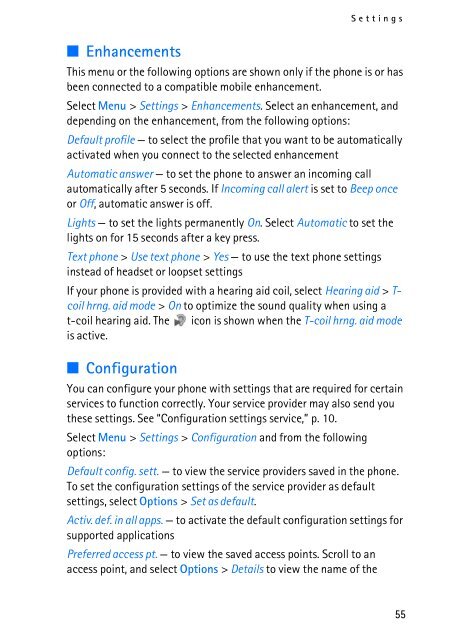You also want an ePaper? Increase the reach of your titles
YUMPU automatically turns print PDFs into web optimized ePapers that Google loves.
■ Enhancements<br />
Settings<br />
This menu or the following options are shown only if the phone is or has<br />
been connected to a compatible mobile enhancement.<br />
Select Menu > Settings > Enhancements. Select an enhancement, and<br />
depending on the enhancement, from the following options:<br />
Default profile — to select the profile that you want to be automatically<br />
activated when you connect to the selected enhancement<br />
Automatic answer — to set the phone to answer an incoming call<br />
automatically after 5 seconds. If Incoming call alert is set to Beep once<br />
or Off, automatic answer is off.<br />
Lights — to set the lights permanently On. Select Automatic to set the<br />
lights on for 15 seconds after a key press.<br />
Text phone > Use text phone > Yes — to use the text phone settings<br />
instead of headset or loopset settings<br />
If your phone is provided with a hearing aid coil, select Hearing aid > Tcoil<br />
hrng. aid mode > On to optimize the sound quality when using a<br />
t-coil hearing aid. The icon is shown when the T-coil hrng. aid mode<br />
is active.<br />
■ Configuration<br />
You can configure your phone with settings that are required for certain<br />
services to function correctly. Your service provider may also send you<br />
these settings. See “Configuration settings service,” p. 10.<br />
Select Menu > Settings > Configuration and from the following<br />
options:<br />
Default config. sett. — to view the service providers saved in the phone.<br />
To set the configuration settings of the service provider as default<br />
settings, select Options > Set as default.<br />
Activ. def. in all apps. — to activate the default configuration settings for<br />
supported applications<br />
Preferred access pt. — to view the saved access points. Scroll to an<br />
access point, and select Options > Details to view the name of the<br />
55