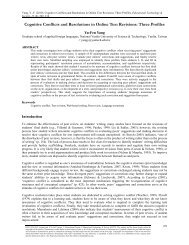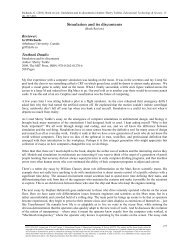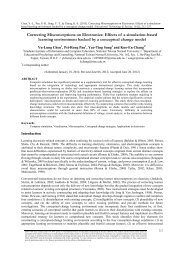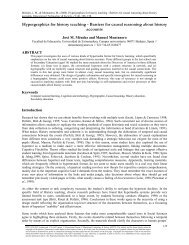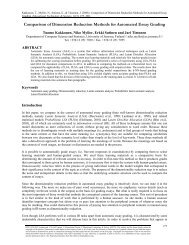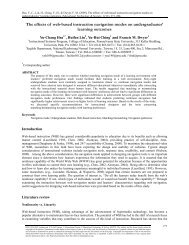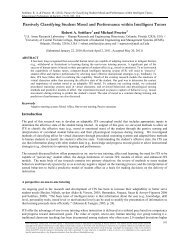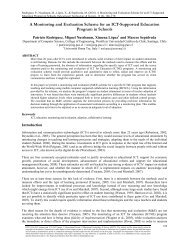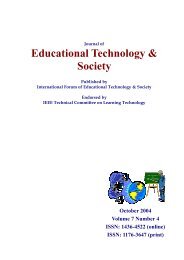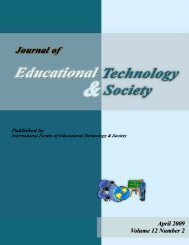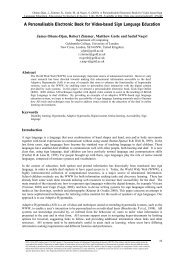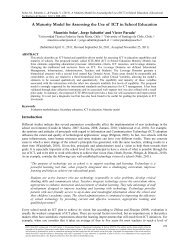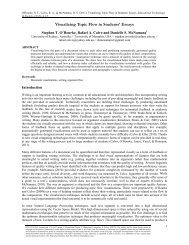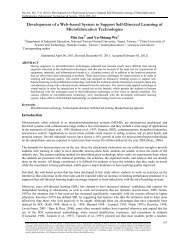- Page 1 and 2:
October 2007 Volume 10 Number 4
- Page 3 and 4:
Abstracting and Indexing Educationa
- Page 5 and 6:
The Relationship of Kolb Learning S
- Page 7 and 8:
a question about learning together
- Page 9 and 10:
affordances of networked learning s
- Page 11 and 12:
included a unit on collaborative le
- Page 13 and 14:
on at different times and work indi
- Page 15 and 16:
• the numerous evaluation studies
- Page 17 and 18:
wanted to work. The same inquiry pr
- Page 19 and 20:
usability studies have a place in t
- Page 21 and 22:
Milrad, M., & Jackskon, M. (2007).
- Page 23 and 24:
information- and communication tech
- Page 25 and 26:
Interactive Examination, the studen
- Page 27 and 28:
Table 1. Criteria for grading OD st
- Page 29 and 30:
content. Differences in the attitud
- Page 31 and 32:
Even though further research on the
- Page 33 and 34:
Olofsson, A. D. (2007). Participati
- Page 35 and 36:
Etzioni (1993) points out that an i
- Page 37 and 38:
programme. They are rather construc
- Page 39 and 40:
to be that each individual trainee
- Page 41 and 42:
Bernmark-Ottosson, A. (2005). Demok
- Page 43 and 44:
The Knowledge Foundation (2005). IT
- Page 45 and 46:
Figure 1. Design Theories in contex
- Page 47 and 48:
attention as we frequently discuss
- Page 49 and 50:
Blog Reflection This design concept
- Page 51 and 52:
Narrative Structure (Form) Content
- Page 53 and 54:
Löwgren, J., & Stolterman, E. (200
- Page 55 and 56:
critique, neither do the single ind
- Page 57 and 58:
suggested by Ljungberg (1999b) we c
- Page 59 and 60:
the del.icio.us site (see figure 3)
- Page 61 and 62:
Device cultures It is not only the
- Page 63 and 64:
uilt using a camera-equipped PDA ru
- Page 65 and 66:
Jones, C., Dirckinck-Holmfeld, L.,
- Page 67 and 68:
Milrad, M., & Spikol, D. (2007). An
- Page 69 and 70:
components to be able to deal with
- Page 71 and 72:
compulsory throughout the project.
- Page 73 and 74:
only with their existing day-today
- Page 75 and 76:
As our work continues, we will try
- Page 77 and 78:
cognition as well as self-regulated
- Page 79 and 80:
Mobile mind map tool for stimulatin
- Page 81 and 82:
the pictorial knowledge representat
- Page 83 and 84:
Ericsson, K. A., & Simon, H. A. (19
- Page 85 and 86:
Al-A'ali, M. (2007). Implementation
- Page 87 and 88:
complex cognitive skills involve em
- Page 89 and 90:
Table 1. CAT and a linear mathemati
- Page 91 and 92:
It is agreed that the difficulty le
- Page 93 and 94:
Figure 7. Our newly added factors i
- Page 95 and 96:
question factors according to IRT;
- Page 97 and 98:
Instructure 1 Login User-ID Passwor
- Page 99 and 100:
Shute, V., & Towle, B. (2003). Adap
- Page 101 and 102:
distinguish between partial knowled
- Page 103 and 104:
esponse is identified, then the sco
- Page 105 and 106:
are stored in the answer record and
- Page 107 and 108:
2 (7) MNSQ = ∑WniZ ni ∑ Wni =
- Page 109 and 110:
in the course. A randomized block d
- Page 111 and 112:
To test whether ET can effectively
- Page 113 and 114:
course, more comparison tests could
- Page 115 and 116:
Fleischmann, K. R. (2007). Standard
- Page 117 and 118:
educational standards in practice t
- Page 119 and 120:
laboratory activities, which are bu
- Page 121 and 122:
process is currently a largely top-
- Page 123 and 124:
Hsu, Y.-S., Wu, H.-K., & Hwang, F.-
- Page 125 and 126:
evolution with computing technology
- Page 127 and 128:
Resources 0.55 0.72 e17 In my schoo
- Page 129 and 130:
teachers’ instructional evolution
- Page 131 and 132:
Regression models indicating relati
- Page 133 and 134:
of beliefs about integrating comput
- Page 135 and 136:
Sinko, M., & Lehtinen, E. (1999). T
- Page 137 and 138:
concept of social support. Lastly,
- Page 139 and 140:
Procedure Content analysis procedur
- Page 141 and 142:
and mice are out of order. I have t
- Page 143 and 144:
feature of supportive online groups
- Page 145 and 146:
Anderson, J., & Lee, A. (1995). Lit
- Page 147 and 148:
Schwab, R. L., Jackson, S. E., & Sc
- Page 149 and 150:
Investigating the problem An extens
- Page 151 and 152:
meets the anywhere, anytime require
- Page 153 and 154:
minimise housekeeping tasks and fre
- Page 155 and 156:
3. Join Group Discussion 4. Attend
- Page 157 and 158:
Figure 4. Learning Shell showing He
- Page 159 and 160:
engineering the Learning Shell so i
- Page 161 and 162:
Olfos, R., & Zulantay, H. (2007). R
- Page 163 and 164:
portion of CourseInfo requires that
- Page 165 and 166:
Table 2. Assignment evaluation resp
- Page 167 and 168:
E-3c. Likert scale on usability: Th
- Page 169 and 170:
organized in four groups, namely: T
- Page 171 and 172:
The correlations were not high enou
- Page 173 and 174:
Data illustrate some reliability an
- Page 175 and 176:
nature, some specific core objectiv
- Page 177 and 178:
Frederiksen, J.R., & Collins, A. (1
- Page 179 and 180:
Bottino, R. M., & Robotti, E. (2007
- Page 181 and 182:
The Text Editor allows the editing
- Page 183 and 184:
Mathematical content and structure
- Page 185 and 186:
Consolidation exercises Solution co
- Page 187 and 188:
As to course components, the activi
- Page 189 and 190:
handle more formal representations
- Page 191 and 192:
Lagrange, J. B., Artigue, M., Labor
- Page 193 and 194:
processed information was classifie
- Page 195 and 196:
Method Participants The participant
- Page 197 and 198:
Table 5. Learning outcomes of diffe
- Page 199 and 200:
peers and benefited most from discu
- Page 201 and 202:
Kayes, D.C. (2005). Internal validi
- Page 203 and 204:
This paper considers the potential
- Page 205 and 206:
The first assumption ensures that c
- Page 207 and 208:
allowed to rise when external fundi
- Page 209 and 210:
The second option, lowering the cos
- Page 211 and 212:
Downes, S. (2003). Design and Reusa
- Page 213 and 214:
Appendix A. Good-enough approaches
- Page 215 and 216:
Rapid Prototyping and Design Based
- Page 217 and 218:
Initial Design Because the field-ba
- Page 219 and 220:
• reducing the number of required
- Page 221 and 222:
that they felt this hindrance; I fe
- Page 223 and 224:
goals” (Edelson, 2002, p. 114) wa
- Page 225 and 226:
more and more from the periphery of
- Page 227 and 228:
Edelson, M. (1988). The hermeneutic
- Page 229 and 230:
Wang, H.-Y., & Chen, S. M. (2007).
- Page 231 and 232:
If the universe of discourse U is a
- Page 233 and 234:
we can see that S( X ) − S( Y ) S
- Page 235 and 236:
Example 1: Let à and B ~ be two va
- Page 237 and 238:
columns shown in Table 2, where 1
- Page 239 and 240:
(3) Find the maximum value among th
- Page 241 and 242: By applying Eq. (7), we can get the
- Page 243 and 244: Q.2 carries 25 marks, Q.3 carries 2
- Page 245 and 246: the proposed methods can evaluate s
- Page 247 and 248: Gogoulou, A., Gouli, E., Grigoriado
- Page 249 and 250: enabling learner (subject) to work
- Page 251 and 252: • Self-, Peer- and Collaborative-
- Page 253 and 254: (iii) Regulates the communication:
- Page 255 and 256: Figure 3. A screen shot of the SCAL
- Page 257 and 258: 2 nd study: Thirty-five students pa
- Page 259 and 260: them characterized it as time and e
- Page 261 and 262: Soller, A. (2001). Supporting Socia
- Page 263 and 264: making reference to the others wher
- Page 265 and 266: Solution 2.2: Deliberately select h
- Page 267 and 268: just near a deadline, when it may b
- Page 269 and 270: assessed on an individual basis. Wi
- Page 271 and 272: - and even appreciated - by student
- Page 273 and 274: Panitz, T., & Panitz, P. (1998). En
- Page 275 and 276: Concept Mapping Concept mapping by
- Page 277 and 278: Research Questions In order to dete
- Page 279 and 280: with their teacher but rather than
- Page 281 and 282: Tukey’s HSD post hoc test reveale
- Page 283 and 284: collaboratively during study time?
- Page 285 and 286: Jegede, O.J., Alaiyemola, F.F., & O
- Page 287 and 288: esources. The use of synchronous te
- Page 289 and 290: The use of digital communication mo
- Page 291: contributed more information and en
- Page 295 and 296: • Use drawing to develop writing
- Page 297 and 298: student and teacher on the synchron
- Page 299 and 300: Vogel, J. J., Vogel, D. S., Cannon-
- Page 301 and 302: Cases The first set of ten case stu
- Page 303 and 304: Kılıçkaya, F. (2007). Website re