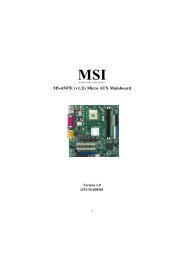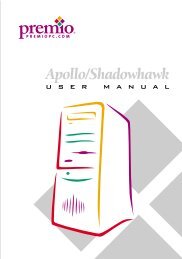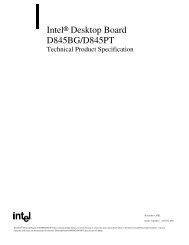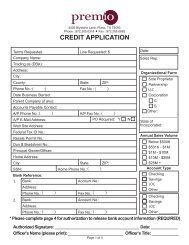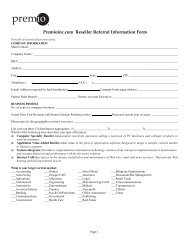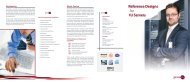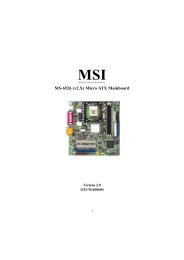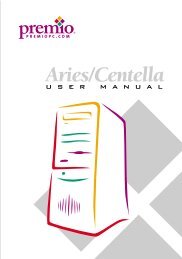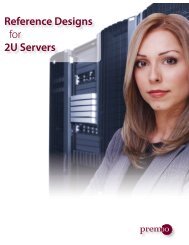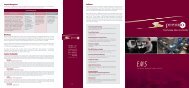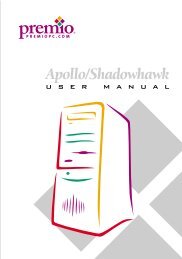E7505 Master-LS2 (MS-9121 v1.X) - Premio, Inc.
E7505 Master-LS2 (MS-9121 v1.X) - Premio, Inc.
E7505 Master-LS2 (MS-9121 v1.X) - Premio, Inc.
You also want an ePaper? Increase the reach of your titles
YUMPU automatically turns print PDFs into web optimized ePapers that Google loves.
BIOS Setup<br />
Getting Help<br />
After entering the Setup menu, the first menu you will see is the Main<br />
Menu.<br />
Main Menu<br />
The main menu lists the setup functions you can make changes to. You<br />
can use the arrow keys ( ↑↓ ) to select the item. The on-line description of the<br />
highlighted setup function is displayed at the bottom of the screen.<br />
Sub-Menu<br />
If you find a right pointer symbol (as shown in the right view) appears<br />
to the left of certain fields that means a submenu<br />
can be launched from this field. A<br />
sub-menu contains additional options for a<br />
field parameter. You can use arrow keys (<br />
↑↓ ) to highlight the field and press <br />
to call up the sub-menu. Then you can use<br />
the control keys to enter values and move from field to field within a submenu.<br />
If you want to return to the main menu, just press the .<br />
General Help <br />
The BIOS setup program provides a General Help screen. You can call<br />
up this screen from any menu by simply pressing . The Help screen lists<br />
the appropriate keys to use and the possible selections for the highlighted<br />
item. Press to exit the Help screen.<br />
<strong>MS</strong>I Reminds You...<br />
The items under each BIOS category described in this chapter<br />
are under continuous update for better system performance.<br />
Therefore, the description may be slightly different from the latest<br />
BIOS and should be held for reference only.<br />
3-3