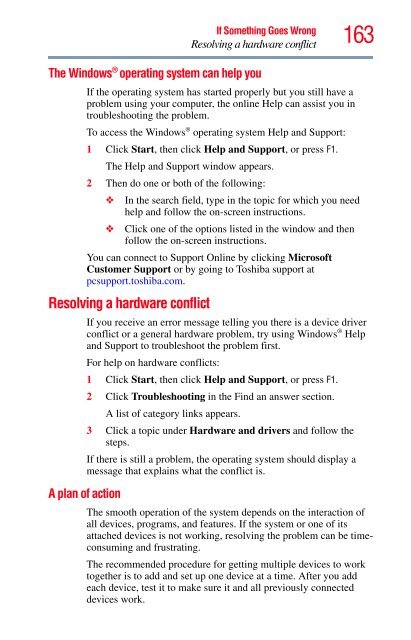Satellite® A350 Series User's Guide - Kmart
Satellite® A350 Series User's Guide - Kmart
Satellite® A350 Series User's Guide - Kmart
Create successful ePaper yourself
Turn your PDF publications into a flip-book with our unique Google optimized e-Paper software.
If Something Goes Wrong<br />
Resolving a hardware conflict<br />
The Windows ® operating system can help you<br />
163<br />
If the operating system has started properly but you still have a<br />
problem using your computer, the online Help can assist you in<br />
troubleshooting the problem.<br />
To access the Windows ® operating system Help and Support:<br />
1 Click Start, then click Help and Support, or press F1.<br />
The Help and Support window appears.<br />
2 Then do one or both of the following:<br />
❖ In the search field, type in the topic for which you need<br />
help and follow the on-screen instructions.<br />
❖ Click one of the options listed in the window and then<br />
follow the on-screen instructions.<br />
You can connect to Support Online by clicking Microsoft<br />
Customer Support or by going to Toshiba support at<br />
pcsupport.toshiba.com.<br />
Resolving a hardware conflict<br />
If you receive an error message telling you there is a device driver<br />
conflict or a general hardware problem, try using Windows ® Help<br />
and Support to troubleshoot the problem first.<br />
For help on hardware conflicts:<br />
1 Click Start, then click Help and Support, or press F1.<br />
2 Click Troubleshooting in the Find an answer section.<br />
A list of category links appears.<br />
3 Click a topic under Hardware and drivers and follow the<br />
steps.<br />
If there is still a problem, the operating system should display a<br />
message that explains what the conflict is.<br />
A plan of action<br />
The smooth operation of the system depends on the interaction of<br />
all devices, programs, and features. If the system or one of its<br />
attached devices is not working, resolving the problem can be timeconsuming<br />
and frustrating.<br />
The recommended procedure for getting multiple devices to work<br />
together is to add and set up one device at a time. After you add<br />
each device, test it to make sure it and all previously connected<br />
devices work.