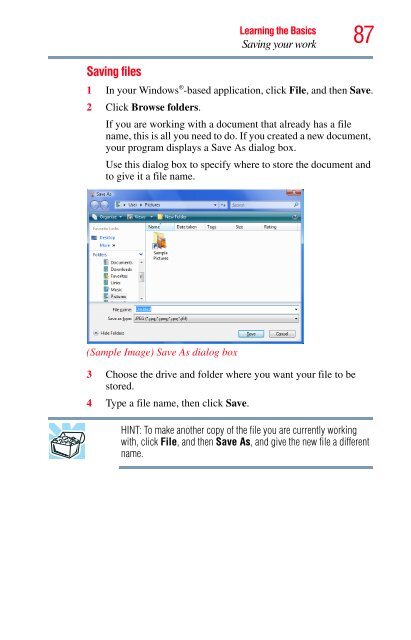- Page 1 and 2:
Satellite ® A350 Series User’s G
- Page 3 and 4:
Critical Applications The computer
- Page 5 and 6:
Connection to party line service is
- Page 7 and 8:
Wireless Interoperability The TOSHI
- Page 9 and 10:
NOTE 9 The term “IC” before the
- Page 11 and 12:
Taiwan 11 However, due to differenc
- Page 13 and 14:
Radio Approvals for Wireless Device
- Page 15 and 16:
België/ Belgique: Slovenia South K
- Page 17 and 18:
17 for the wireless network to ensu
- Page 19 and 20:
Approved Countries/Regions for use
- Page 21 and 22:
21 Bluetooth wireless technology is
- Page 23 and 24:
23 Exposure to Radio Frequency Radi
- Page 25 and 26:
Device Authorization 25 This device
- Page 27 and 28:
Trademarks 27 Satellite and ConfigF
- Page 29 and 30:
Contents 29 Charging the main batte
- Page 31 and 32:
Contents 31 Chapter 3: Mobile Compu
- Page 33 and 34:
Contents 33 TOSHIBA Accessibility .
- Page 35 and 36: Introduction Welcome to the world o
- Page 37 and 38: NOTE This guide Introduction This g
- Page 39 and 40: Other documentation Introduction Ot
- Page 41 and 42: Getting Started Selecting a place t
- Page 43 and 44: Getting Started Setting up your com
- Page 45 and 46: Getting Started Registering your co
- Page 47 and 48: _ + Getting Started Connecting to a
- Page 49 and 50: NOTE Getting Started Using the comp
- Page 51 and 52: Getting Started Adding memory (opti
- Page 53 and 54: Getting Started Adding memory (opti
- Page 55 and 56: NOTE latch Getting Started Adding m
- Page 57 and 58: Getting Started Adding memory (opti
- Page 59 and 60: Getting Started Adding memory (opti
- Page 61 and 62: Control buttons Getting Started Usi
- Page 63 and 64: NOTE Getting Started Using an exter
- Page 65 and 66: Setting up a printer NOTE Getting S
- Page 67 and 68: NOTE Getting Started Turning off th
- Page 69 and 70: Getting Started Turning off the com
- Page 71 and 72: Using and configuring Hibernation m
- Page 73 and 74: Getting Started Turning off the com
- Page 75 and 76: NOTE Getting Started Turning off th
- Page 77 and 78: Cleaning the computer Getting Start
- Page 79 and 80: Chapter 2 Learning the Basics This
- Page 81 and 82: Using the keyboard Character keys L
- Page 83 and 84: Overlay keys Learning the Basics Us
- Page 85: Starting a program from Windows ®
- Page 89 and 90: Learning the Basics Backing up your
- Page 91 and 92: Optical drive components Learning t
- Page 93 and 94: 4 Grasp the tray and pull it fully
- Page 95 and 96: Recording optical media NOTE Learni
- Page 97 and 98: Chapter 3 Mobile Computing This cha
- Page 99 and 100: Power management Mobile Computing C
- Page 101 and 102: NOTE Mobile Computing Monitoring ma
- Page 103 and 104: Mobile Computing Monitoring main ba
- Page 105 and 106: Power Plans Mobile Computing Monito
- Page 107 and 108: Mobile Computing Changing the main
- Page 109 and 110: Inserting a charged battery Mobile
- Page 111 and 112: Maintaining your battery Mobile Com
- Page 113 and 114: Mobile Computing Traveling tips 113
- Page 115 and 116: Finding your way around the desktop
- Page 117 and 118: Setting up for communications NOTE
- Page 119 and 120: NOTE Exploring Your Computer’s Fe
- Page 121 and 122: Connecting to the Internet Explorin
- Page 123 and 124: Exploring Your Computer’s Feature
- Page 125 and 126: NOTE ❖ Have video conference call
- Page 127 and 128: Inserting memory media Exploring Yo
- Page 129 and 130: Chapter 5 Utilities NOTE Your compu
- Page 131 and 132: Connect The features available in t
- Page 133 and 134: Protect & Fix The features availabl
- Page 135 and 136: Setting passwords NOTE Utilities Se
- Page 137 and 138:
Utilities Setting passwords 137 6 C
- Page 139 and 140:
Utilities TOSHIBA PC Diagnostic Too
- Page 141 and 142:
Mouse Utility Utilities Mouse Utili
- Page 143 and 144:
NOTE Utilities TOSHIBA Hardware Set
- Page 145 and 146:
NOTE Utilities TOSHIBA Hardware Set
- Page 147 and 148:
Utilities TOSHIBA Button Support 14
- Page 149 and 150:
TOSHIBA Accessibility Utilities TOS
- Page 151 and 152:
Fingerprint Logon Utilities Fingerp
- Page 153 and 154:
ConfigFree ® NOTE NOTE Utilities C
- Page 155 and 156:
❖ Status of Wireless Connection s
- Page 157 and 158:
Chapter 6 If Something Goes Wrong S
- Page 159 and 160:
If Something Goes Wrong Problems wh
- Page 161 and 162:
If Something Goes Wrong The Windows
- Page 163 and 164:
If Something Goes Wrong Resolving a
- Page 165 and 166:
If Something Goes Wrong Resolving a
- Page 167 and 168:
If Something Goes Wrong Resolving a
- Page 169 and 170:
If Something Goes Wrong Resolving a
- Page 171 and 172:
If Something Goes Wrong Resolving a
- Page 173 and 174:
If Something Goes Wrong Resolving a
- Page 175 and 176:
If Something Goes Wrong Resolving a
- Page 177 and 178:
Wireless networking problems NOTE N
- Page 179 and 180:
If Something Goes Wrong DVD operati
- Page 181 and 182:
If Something Goes Wrong Develop goo
- Page 183 and 184:
If Something Goes Wrong Develop goo
- Page 185 and 186:
If Something Goes Wrong Develop goo
- Page 187 and 188:
Toshiba voice contact If Something
- Page 189 and 190:
Appendix A Hot Keys/TOSHIBA Cards H
- Page 191 and 192:
Application Cards NOTE Hot Keys/TOS
- Page 193 and 194:
Hot Keys/TOSHIBA Cards Hot key func
- Page 195 and 196:
Power plan Fn + or Hot Keys/TOSHIBA
- Page 197 and 198:
Hibernation mode Fn + or Hot Keys/T
- Page 199 and 200:
NOTE Display brightness Hot Keys/TO
- Page 201 and 202:
Disabling or enabling the TouchPad
- Page 203 and 204:
Keyboard hot key functions Hot Keys
- Page 205 and 206:
Glossary Acronyms TECHNICAL NOTE: S
- Page 207 and 208:
Terms A B Glossary 207 SDRAM synchr
- Page 209 and 210:
Glossary 209 central processing uni
- Page 211 and 212:
E Glossary 211 double-click — To
- Page 213 and 214:
I K L Glossary 213 Hibernation —
- Page 215 and 216:
N O P Glossary 215 network — A co
- Page 217 and 218:
S Glossary 217 RJ11 — A modular c
- Page 219 and 220:
Index A AC adaptor 46 AC power (DC-
- Page 221 and 222:
problem with display settings/ curr
- Page 223 and 224:
inserting 92 positioning 93 optical
- Page 225:
Windows® Start menu 84 starting up